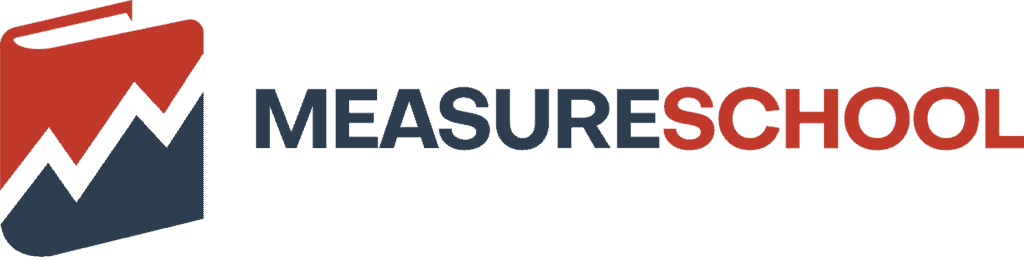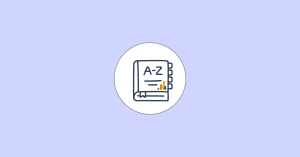Last Modified on April 20, 2024
Google Ads, Universal Analytics, Google Search Console, Google Tag Manager, Google Data Studio, Google Optimize, Google Analytics 4 – the list continues with the plethora of other tools that are not even Google products.
It can get quite confusing especially if you’re not familiar with Google’s tools or are new to the field of digital marketing or websites.

Master the basics with our FREE GA4 Course for Beginners
Today, we will compare Google Search Console vs Google Analytics 4, which are not exactly like for like.
While on the surface both of the tools might seem similar, they have different audiences and purposes, which results in collecting different types of data.
This blog post will try to remove some confusion to give you an understanding of some major things, starting with:
- Overview of Google Search Console vs Google Analytics 4
- What are the differences between GSC and GA4?
- Are there any similarities between GSC and GA4?
- How to connect Google Search Console with Google Analytics 4?
- Viewing Search Console Reports in GA4
We have a lot of ground to cover, so let’s start!
Overview of Google Search Console vs Google Analytics 4
If you have a website and you want to know how it is performing on Google’s search engine, then Google Search Console is a must-have, as it can be helpful with website optimization.
How? GSC provides you with essential data on the performance of your website’s content, like keywords, pages, images, and videos, as well as other areas like errors, and page experience.
It also gives you control to communicate content removal or other requests that you might have for Google, like not indexing (showing) certain pages on their SERPs (search engine result pages) and submitting a sitemap so that Google can understand your site’s structure more easily.
So, can you do all that with GA4? No, you cannot.
Google Analytics 4 gives you data on how people behave on your website (but not the whys), along with how they got there and what are the demographics of those people.
There is a distinct difference in terms of what both tools can accomplish and who they are for.
Are you associated with SEO or Content Marketing? Then there’s a very high probability that you will be using GSC for your day-to-day tasks because you want your search listings to appear on the top of the search engine results.
However, you would be using Google Analytics 4 more in other roles of digital marketing because you want to know answers to questions like:
- How are your marketing campaigns performing?
- What’s the impact of the A/B tests you’re running on your website’s conversion rate?
- What are the top-performing landing pages of your website?
- How do people behave through your eCommerce funnel?
- What are the demographics of your website visitors?
If you’re a website owner then you should be using both tools.
To sum up, both tools have major surface-level differences like:
- Purpose (what they are used for)
- Audience (intended users)
- How do they measure user activity
We can also further simplify it by saying that much of the data GSC provides relates to before the user lands on the website, and GA4 provides key data after users have landed on the website.
Let’s dive deeper into these differences in the next section.
What are the Differences between Google Search Console and Google Analytics 4?
By now, you understand the background, audiences, and uses of both tools, so let’s look at their differences.
Reporting
Both tools handle and process the data for reporting differently and have different types of reporting capabilities.
Understandably, the Home or Main Dashboards look differently on both tools.
If you look further on the left side, you see that GA4 has a dedicated section for built-in reports that has another subset of categories.
In GSC, everything on the left-hand pane is already categorized and shown in the expanded view.
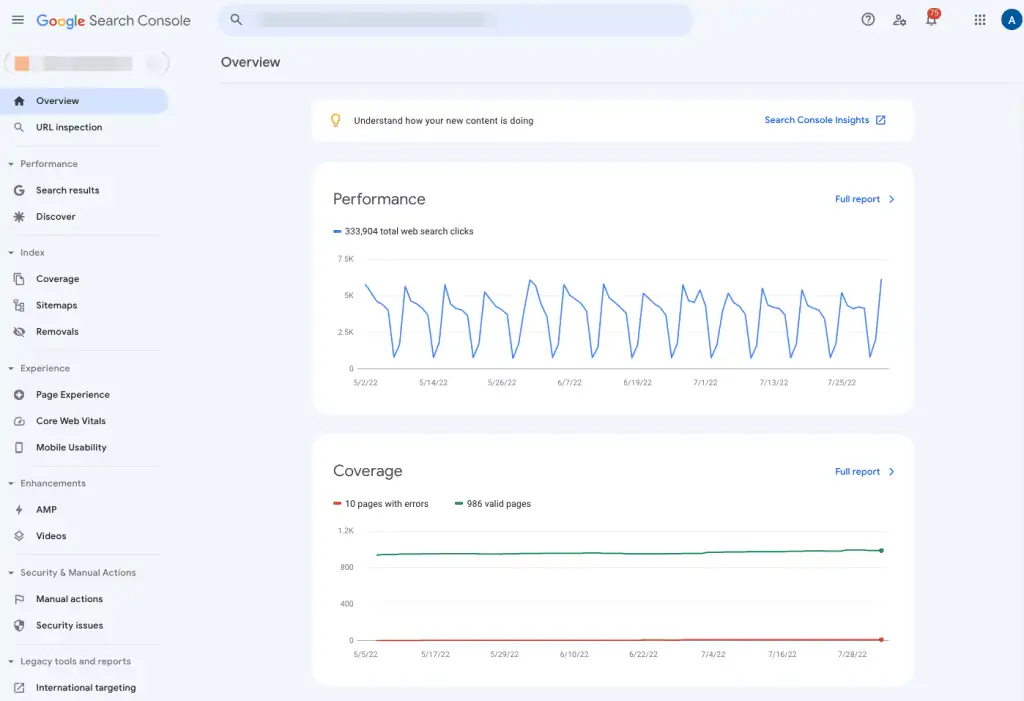
In terms of reporting, GA4 seems more extensive and flexible because it can receive data from multiple sources and dimensions.
Here’s what the Reports section looks like after it’s completely expanded with its own Reports snapshot, similar to the Home on the default view.
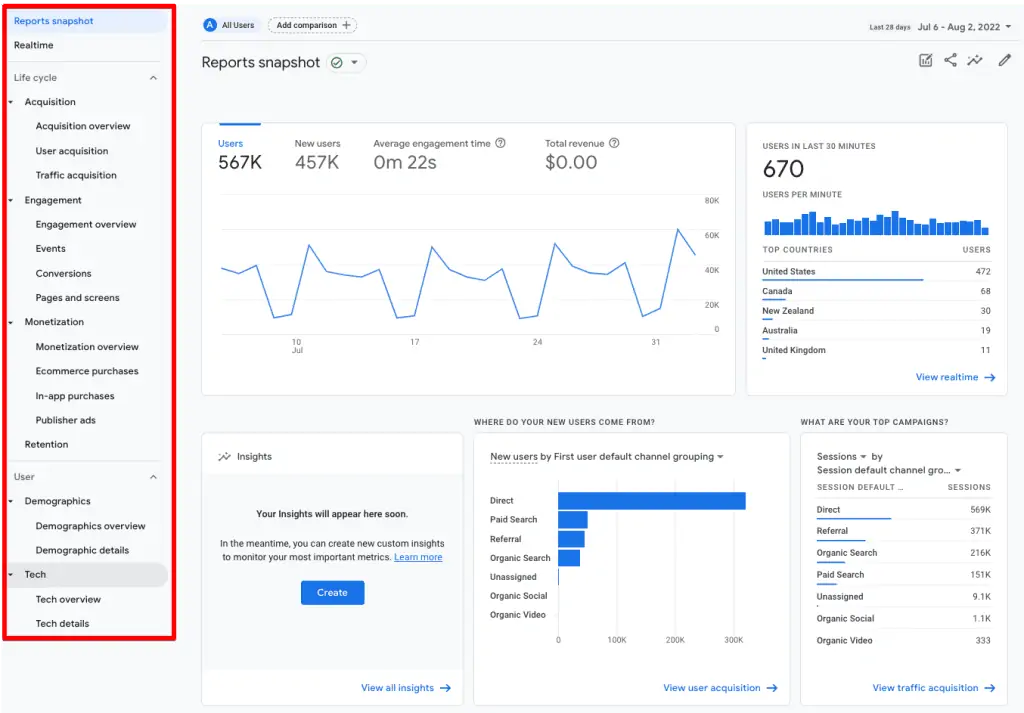
Another important difference is the reporting views for different domains, etc. GA4 allows you to have multiple properties and have different domains under them for reporting.
GSC, on the other hand, allows you to only connect one domain (including its sub-domains) for reporting purposes. If you have multiple domains or websites, then you need a separate account for each website.
Metrics
GA4 collects more metrics compared to GSC, as both tools’ objectives are different.
Some of the major metrics that you can find in GA4 are:
- Conversions (including eCommerce purchases)
- Events (including any custom events)
- Views
- Users
- Avg engagement time
- Bounce rate (now available in GA4)
- Revenue
- Audience demographics
GA4 gives a more holistic view of what’s happening on your website, and business metric like Revenue further solidifies that position. Moreover, GSC does not allow you to add custom events, dimensions, and metrics like GA4 does.
Looking at some of the major metrics in GSC, you will notice that they are quite website-centric:
- Click-through rate (CTR %)
- Clicks
- Impressions
- Position (Shows the average position you rank for that keyword in the search engine)
- Queries (What people search for and your listing shows up for)
- Links (Internal and External)
- Mobile Usability (How well your site performs on mobile devices)
- Index Coverage (Shows any errors and how Google’s crawlers perform on the site)
If you don’t own a website or deal with SEO, you would realize that you’re not that concerned about the metrics in Google Search Console.
If you work in any digital marketing role, you understand that the metrics in GA4 would be relevant for you.
Security and Errors
GA4 might not be very informative when it comes to providing users with information on how the website’s user experience can affect its performance and is limited to data validation errors, JavaScript errors, 404 pages, and some other issues.
GSC can do a better job when it comes to how good of a user experience is on your site by categorizing it according to device type, i.e., Desktop and Mobile (not tablets).
The Page Experience report shows whether your visitors had a good page experience, whether your website uses HTTPS or not, and Mobile Usability.

The Core Web Vitals report further delves into the errors related to UX.
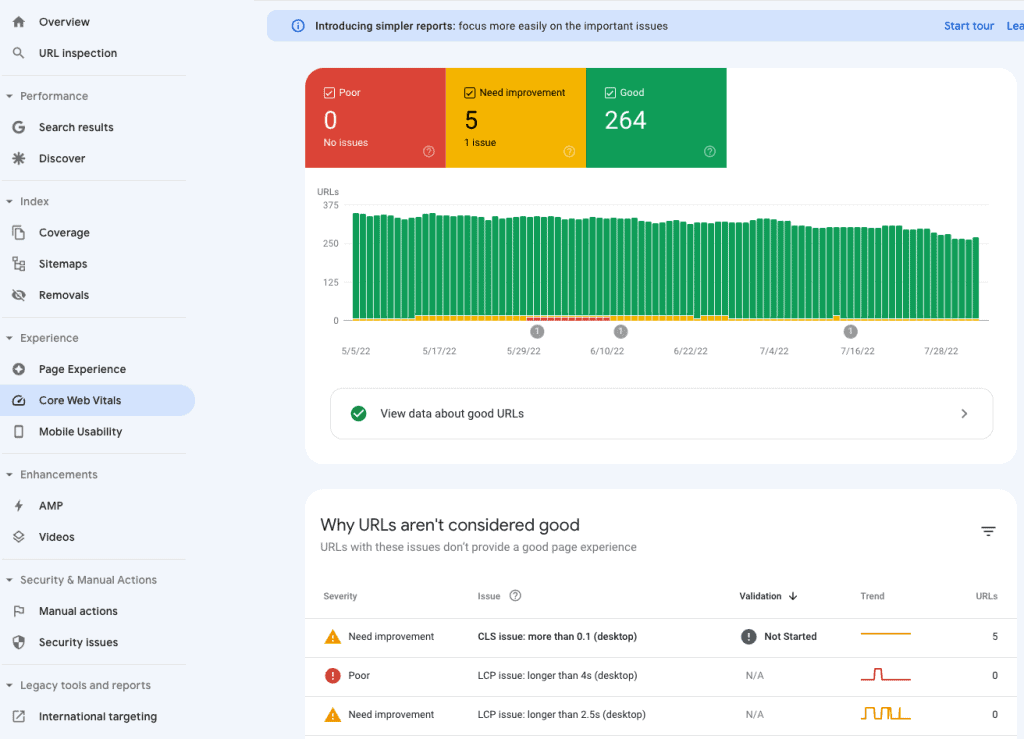
This report is visibly divided into Poor, Need improvement, and Good categories when it comes to the severity of the issue.
There are three types of issues that a page can have, read more on these types of issues and how their score is calculated in the Core Web Vitals report documentation.
Ad Blockers and JavaScript
GA4 relies on JavaScript to function. If a website does not have JavaScript (a rare find these days) or the user has disabled it, then GA4 won’t be able to measure anything.
Another nemesis of GA4 could be the ad blockers and other browser extensions that once activated won’t allow GA4 to track the user activity.
Google Search Console won’t have these issues as it does not rely on JavaScript as such and will be able to collect the data regardless.
Video Data
It would be inaccurate to say that GA4 does not provide any data on videos or video engagements. Both of the tools provide data on videos but differ in their approach.
GA4 can show you play, pause, stop, share, or a certain percentage of videos watched when it comes to video engagement, but it cannot provide data on how the videos rank in the search engine.
GSC can be handy for websites with videos or for content creators to know how their videos rank in the search engine. It’s also unique in the way that other website performance data is separated from the videos.
GSC can also alert if the video pages have any critical issues as shown here and clicking on View data about valid items would show data on those pages.

Premium Version
If you’ve been using Google Analytics long enough, then you are aware that there is a paid version as well – Analytics360.
Large enterprises often use this, while users or businesses do not need unlimited data and other benefits that come with it, like predictive analytics and detailed insights.
Google Search Console does not have a paid version, It should be noted that certain query limitations exist for GSC’s and GA4’s standard versions.
Query Limitations
For an average daily user or small to medium businesses, query limitations are not a huge problem whether it’s GA4 or Google Search Console, even though both the tools have certain limits.
GA4 can report on unlimited URLs every day, whereas GSC is limited to 1,000 URLs per day. So you would see a lot more data on your pages in your GA4 account compared to GSC.
The query here is the number of requests being processed which are defined in different tiers by Google for both the tools, i.e., Queries Per Second (QPS), Per Minute (QPM), and Per Day (QPD).
You can read more on Google Search Console usage limits and Google Analytics limits and query quotas on their respective developers’ documentation pages.
🚨 Note: These limits might not apply to GA4 yet, as the new API documentation is quite limited and might change in the future.
Integrations and Product Links
Both of the products can be linked with other Google products, as well as to each other.
In GSC, product links are called ‘associations’ and allow you to associate them with other Google products for data sharing like:
- Google Analytics property
- Chrome Web Store account
- Android Play Store app
- Google Ads account
- Google Assistant Actions Console project
Whereas GA4 can link with the following Google products:
- Google Ads
- Ad Manager
- BigQuery (previously only available with Analytics360)
- Display & Video 360
- Merchant Center
- Google Play / Firebase (depending on the data stream type, i.e., web or app)
- Search Ads 360
- Search Console
- Google Optimize
All these product links are free and there’s plenty of information on how to link them together.
GA4 can be integrated with a plethora of products out there including the major ones like Shopify, WordPress, Facebook, Marketo, and Salesforce, to name a few.
GSC can be integrated with Google Analytics (more on this later) and share Search Console Insights. Search Console’s API can provide you with programmatic access to different reports and actions.
Reporting Time Zones
This might not be a major difference, but reporting time zones can affect the data that is being reported in your accounts.
You can select any time zone you want for your GA4 property in the property settings and can change it later as well if you want to.
GSC has a default timezone of Pacific Daylight Time (UTC – 08:00) which cannot be changed.
If you’re using both tools, this is another detail that you might want to keep in mind so you’re aware of the data discrepancy between the two tools.
Clicks, Sessions, and Non-HTML Pages
Both tools have different definitions of how they measure clicks and sessions, which can lead to incorrect analysis if you are not aware of them.
GA4 simply records one click per session, whereas GSC records a click for every “page view”, regardless of how many times a visitor clicks on the links in a session.
This means that GSC will have a higher number of clicks vs GA4. How? For instance, you click on the website link, click on an internal link, go back to the same page and again click on a different internal link – GSC will record 4 clicks but GA4 will record only 1 click.
For sessions, GA4 counts everything being done within 30 minutes of the website visit as a session. GSC considers every action a user takes within a single click on the search engine listing.
💡 Top Tip: You can change the GA4 session time-out settings under the data stream settings → More tagging settings → Adjust session time-out.
In the above example, both tools will have one session because, for GSC, the user didn’t go back to the search engine and clicked again and was moving back and forth internally.
Lastly, non-HTML pages like PDF reports don’t count as a view in GSC, but GA4 counts it as a page view and even provides the URLs under the page’s report.
Are there any similarities between GSC and GA4?
One similarity between the two products is that both can be linked with each other and data can flow both ways.
Another similarity is that GA4 and GSC by default automatically exclude Bot traffic, which previously had to be configured with a check box in Universal Analytics.
Let’s see how we can connect GSC to GA4 in the next section.
How to connect Google Search Console with Google Analytics 4?
You can link GSC to GA4 from the settings of either of the two tools. Here, we will show how to connect GSC from the GA4 interface.
Click on the Admin cog icon and then click on the Search Console Links under Property settings.

🚨 Note: You should have Editor access to the GA4 property and the same email address should also be a verified site owner of the GSC property to link them together.
Click on the Link button.
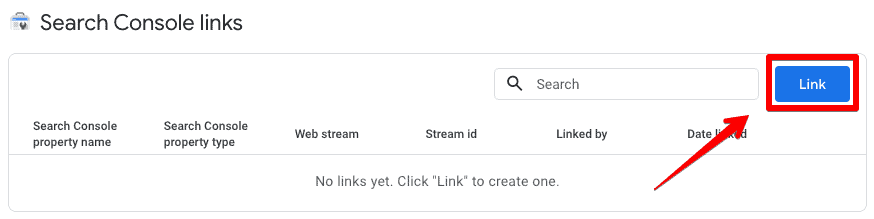
You will now see a Link setup prompt. Click Choose Accounts and select the property you want to link with your GA4 account.
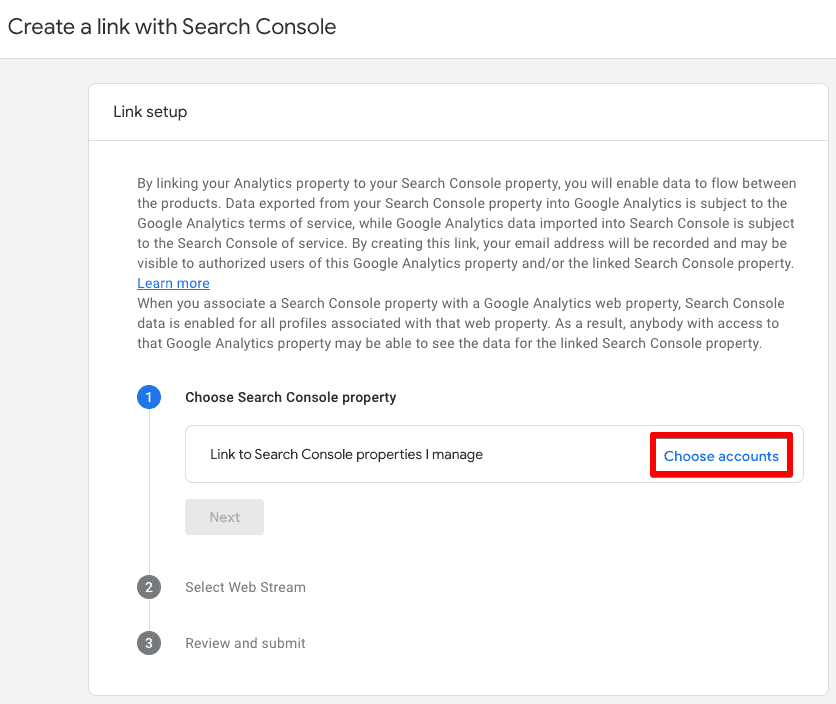
You will now see a list of properties where you are a verified site owner. Choose the one you want to link to your GA4 account and click Confirm.
🚨 Note: You can link only one Google Search Console property with one GA4 property.

Next, click Select to choose the web stream you’re linking your GSC with, then click on the Next button.
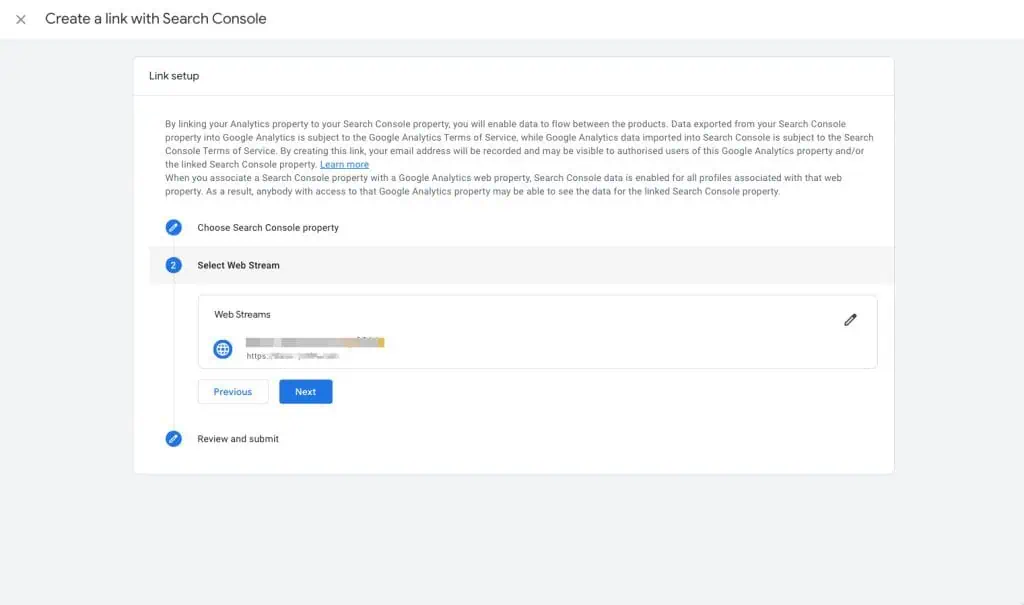
You’re now at the final step, where you can Review your settings and click on Submit.
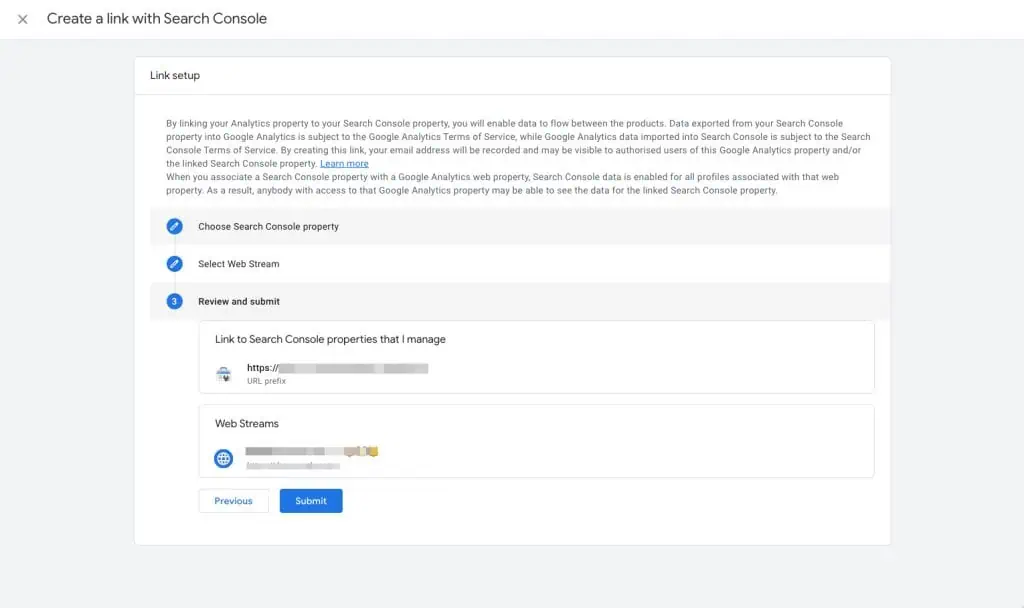
After you submit it, you will see a green button saying Link Created, which means you’ve successfully linked your Google Search Console with your GA4 property.
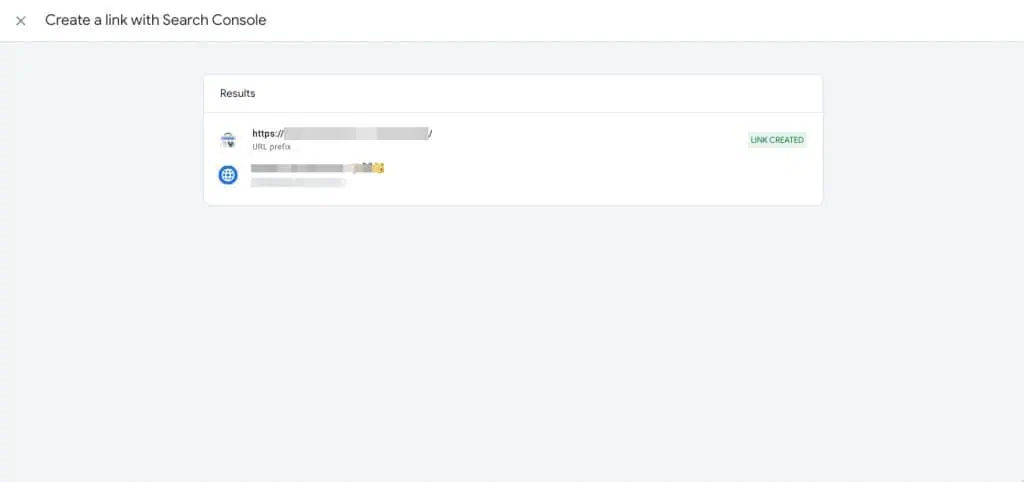
You should be able to see your Search Console data in your GA4 reports after 24-48 hours. But where can you find these reports in GA4?
Viewing Search Console Reports in GA4
You’ve now connected both accounts and have waited for 24-48 hours to view your Search Console data in GA4. Let’s find the data.
You can also create a dedicated section for these two new reports. Under your Reports tab, click on the Library icon on the bottom left corner → Go to Search console card → click on the three dots → Publish.

You will now be able to view a dedicated Search Console section for these two reports on the left-hand pane under the main Reports tab.
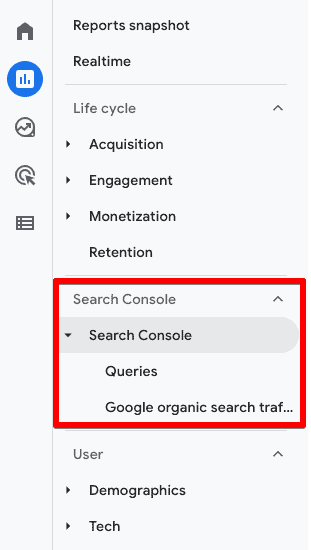
If you expand the Search Console section, you will see the Google Organic Search Queries card, which will show the queries that users searched and the number of clicks to land on your website.
The Google Organic Search Traffic card, on the other hand, will show your website’s landing pages and their organic impressions in Google’s search engine.
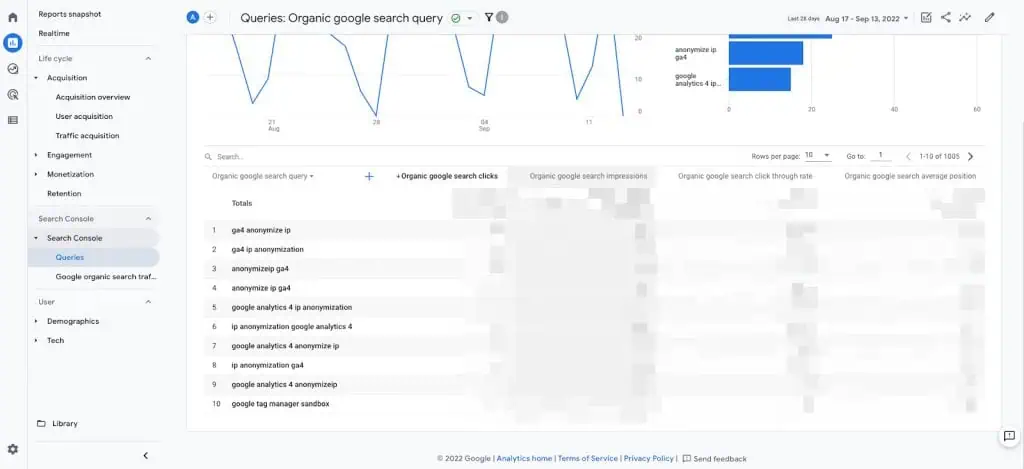
FAQ
What are some of the key metrics collected by Google Search Console and Google Analytics 4?
Google Search Console focuses on metrics such as click-through rate, clicks, impressions, position, queries, links, mobile usability, and index coverage.
Google Analytics 4 collects metrics such as conversions, events, views, users, average engagement time, bounce rate, revenue, and audience demographics.
How do Google Search Console and Google Analytics 4 handle security and errors?
Google Search Console provides insights into user experience issues, page experience, HTTPS usage, and mobile usability.
Google Analytics 4 relies on JavaScript and may be affected by ad blockers or disabled JavaScript, while Google Search Console is not impacted by these issues.
Do Google Search Console and Google Analytics 4 have the same reporting time zones?
Google Analytics 4 allows users to select their preferred time zone, while Google Search Console has a fixed default time zone that cannot be changed.
Summary
Google Search Console provides you the data on the performance of your website’s content on Google’s search engine, while Google Analytics 4 provides you the data about your website’s visitors.
So there it is! You are now not only aware of the basic differences between the two Google products due to their intended use and audiences, but you are also aware of the differences in their reporting, metrics, query limits, integrations, and reporting time zones.
You have also learned how to connect your Google Search Console property with your Google Analytics 4 property from GA4’s interface and should be able to do that easily.
If you’re still looking for an answer to the ultimate question, which one should you use? We would highly recommend that both tools should be used in tandem, as they can help you optimize your website for search engines and users.
Even if your role is limited to using GA4, it’s important to know that in this ever-changing landscape of the online world, having a strong organic presence on the Google Search engine is an asset that will keep giving.
Therefore, someone else should be managing your GSC account to ensure that while you’re busy understanding what users do on your website, your organic presence is also being solidified.
If you’re looking for the next thing to learn about GA4, look at How to Configure User-ID in Google Analytics 4.
Have you tried connecting your GSC with GA4? How does having the Search Console data in GA4 reports help you in improving your website’s performance as well as your business? Let us know in the comments below!

Master the basics with our FREE GA4 Course for Beginners