The source and medium dimension in Google Analytics 4 tells you where your website traffic is coming from (e.g., Facebook, Bing, etc.) and how this traffic was sent (e.g., newsletter).
There is more to understand about sources and mediums, such as how GA4 classifies them, where to find them, and how to use them effectively.
This is what we’ll cover:

Master the basics with our FREE GA4 Course for Beginners
- Comparing Source Medium Google Analytics
- Understanding Scopes with Source and Medium
- How Do You Find the GA4 Source Medium?
- What is Source Medium vs Channel?
- Which Sources Are Available in Google Analytics?
- Which Mediums Are Available in Google Analytics?
- How to Track Traffic Sources in Google Analytics
Let’s dive in!
Comparing Source Medium Google Analytics
What is a Traffic Source?
Every visitor to your website has an origin, known as the “source” in Google Analytics. This tells you where your traffic is coming from, such as Google, YouTube, Instagram, or Bing.
What is a Medium?
The “medium” describes how users arrive at your site. It’s the method used to send traffic, like organic search, paid search (CPC), or email campaigns.
For example, if someone clicks a link in a blog post and lands on your website, the medium should be organic. If they clicked on an ad, the medium would be CPC. Emails with links directing traffic to your site would be classified as email mediums.
Understanding Scopes with Source and Medium
GA4 organizes how traffic is acquired into 3 groups, also known as Scopes. These are:
- Users
- Sessions
- Events
GA4 adds a prefix such as First user and Session for the first two.
These scopes apply to the source and medium dimensions, hence the reason why you may encounter dimensions such as First user source, First user medium, and First user source/medium.
This will help you understand which group your data belongs to.
User-Scoped Dimensions
Regarding user-scoped dimensions, the user refers to new users coming to your website as the First user. This is why the User acquisition report shows you information about users who discovered your website for the first time.
In this report, you can find dimensions such as the First user source, First user medium, or First user source/medium. These dimensions show you the sources that brought users to your website for the first time.
- In the navigation panel, click Reports.
- In Acquisition, click User acquisition.
- Click the primary dimension to select a new one.
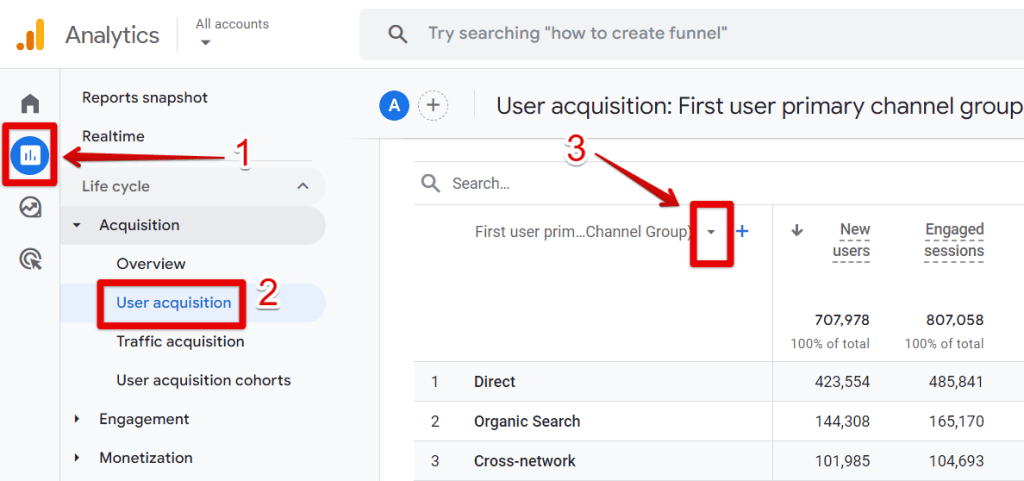
Now you’ll see the list of First user dimensions including those related to the source and medium.
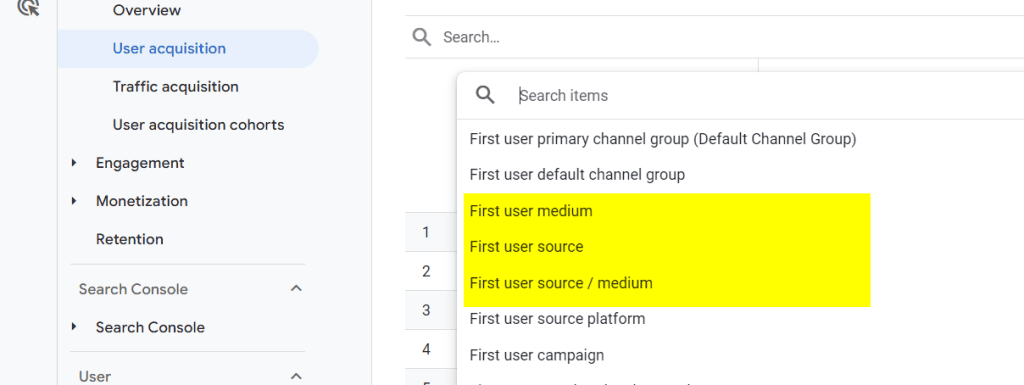
Session-Scoped Dimensions
The same applies to the second scope: Session.
For example, in the Traffic acquisition report, you can choose between Session source, Session medium, or Session source/medium. These dimensions show you the sources and mediums that bring new sessions (for new and returning users).
Follow the same steps we did previously for the User acquisition report. Select the Traffic acquisition report instead.
Here is the list of Sessions-scoped dimensions ( including those for the source and medium) which are the primary dimensions in the Traffic acquisition report:
- Session primary channel group (Default Channel Group)
- Session default channel group
- Session source / medium
- Session source
- Session source platform
- Session campaign
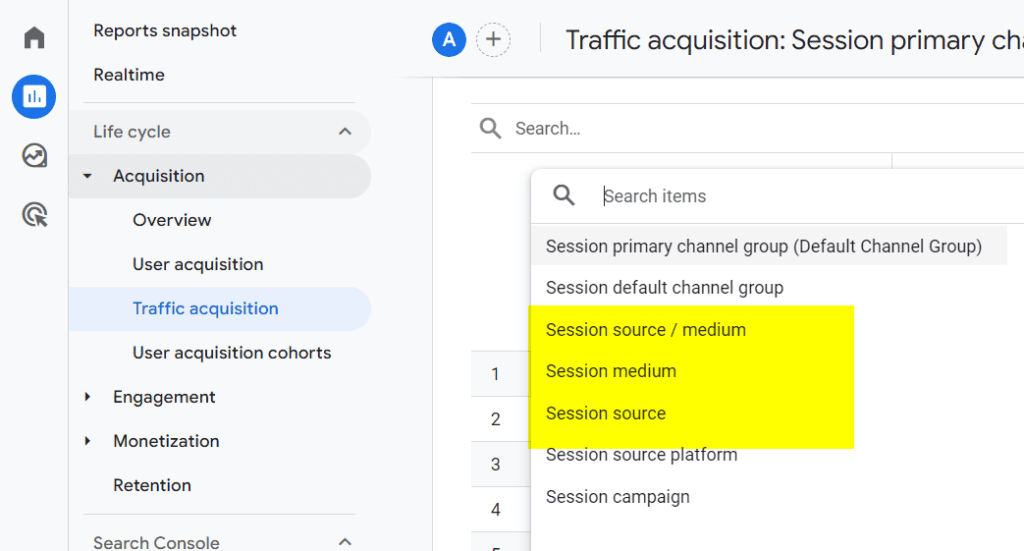
How Do You Find the GA4 Source Medium?
You can find and use source/medium information in different areas within GA4. These are:
- Report snapshot
- Standard reports (User acquisition or Traffic acquisition)
- Explorations
1. Reports Snapshot
For a quick overview of your sources and mediums:
- Go to the Navigation panel and click Reports.
- Find the Traffic Acquisition card in the report snapshot.
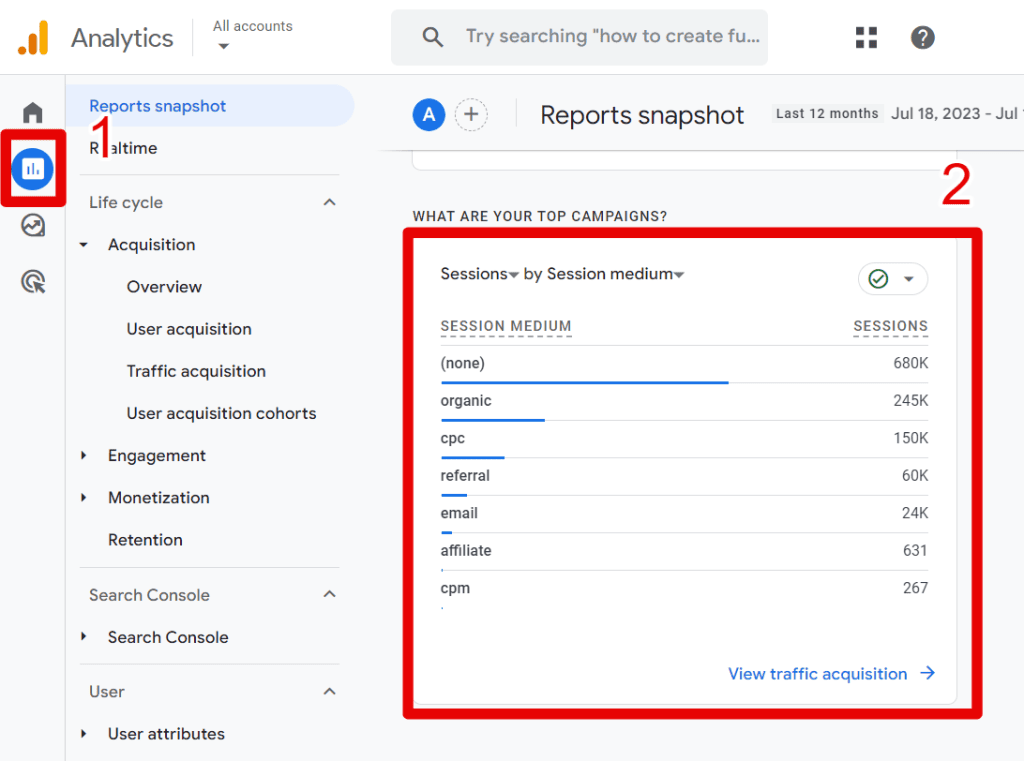
Here, you can see sessions by session medium. You can change them to session source or source/medium by clicking the tiny arrow. You can do the same in the View user acquisition card.
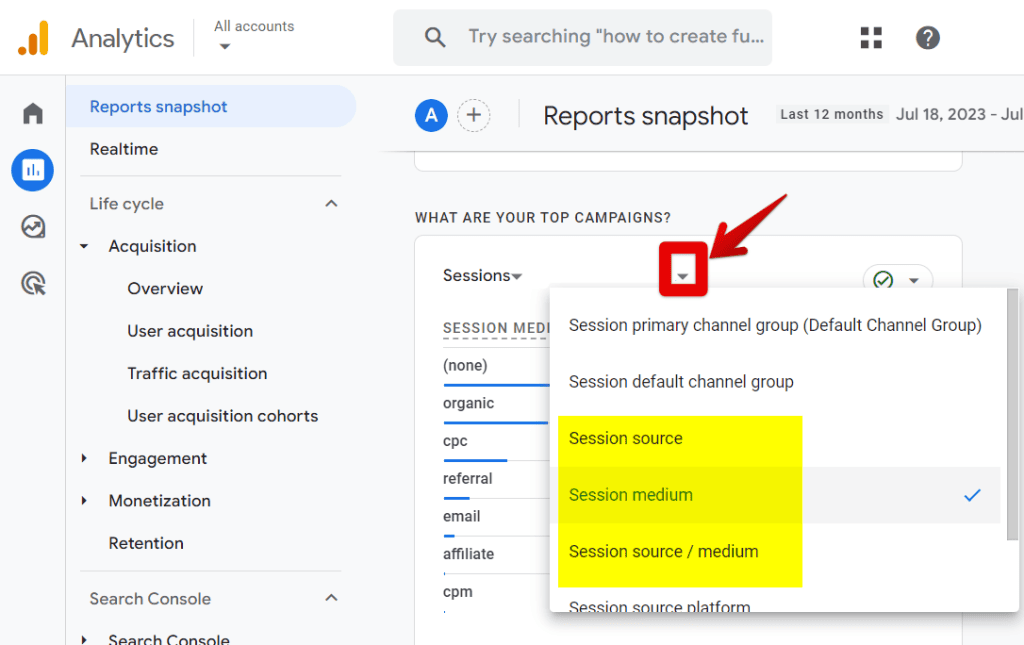
2. Standard Reports
The best place in the standard reports to have a dedicated source/medium report is within the Acquisition section.
To get there, follow the same steps we did previously to access the Report snapshot.
- Scroll down to find the Traffic acquisition card or User acquisition card.
- Click the link to access the dedicated reports.
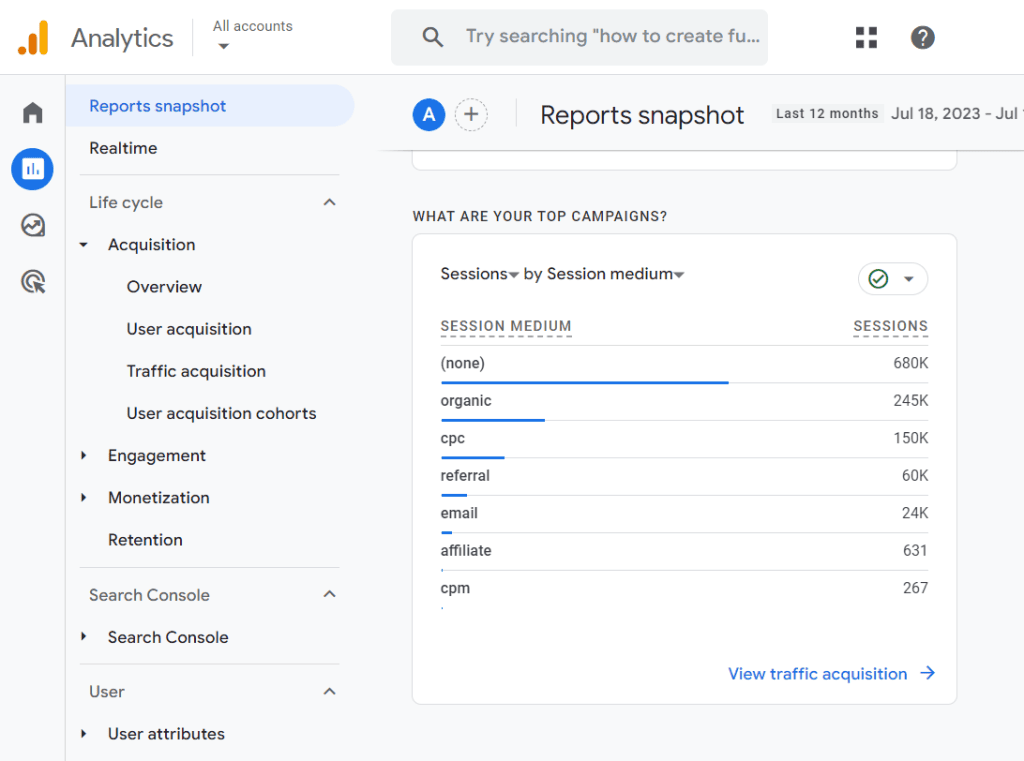
Remember, the User acquisition report includes data about users who discovered your site for the first time. The Traffic acquisition report shows you information about all your traffic including new and returning users.
3. Explorations
Explorations are the preferred method to customize source/medium reports tailored to your needs, offering more flexibility and deeper insights:
- Go to the Navigation panel and click Explore.
- Click on Blank to create a new Exploration or use an existing one.
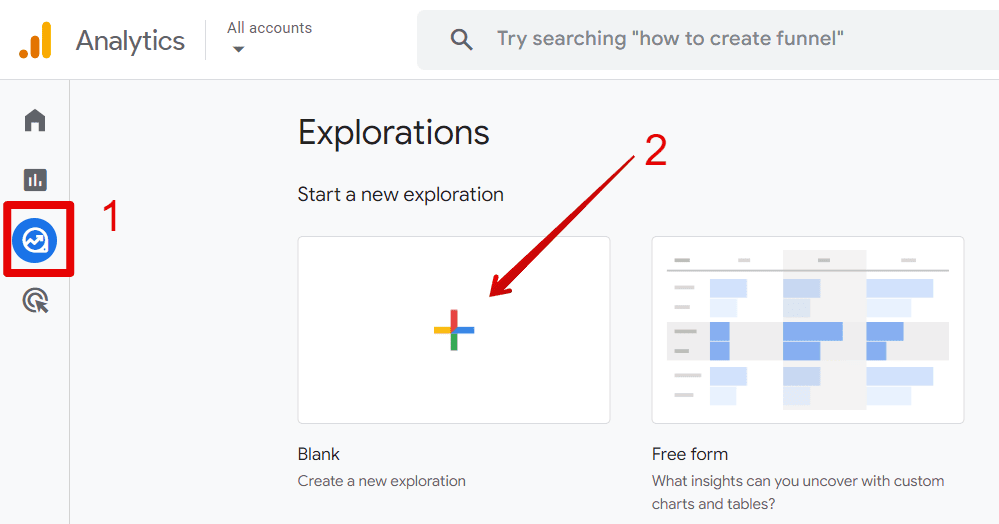
- Click the plus sign in the Dimensions section.
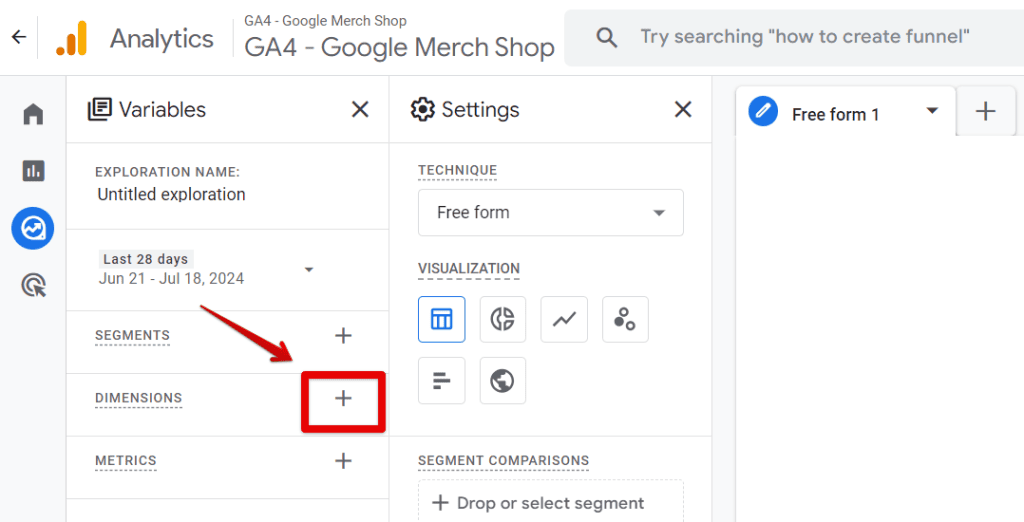
- Add the session source or medium you’re interested in and click Import. You can type the dimension in the search bar.
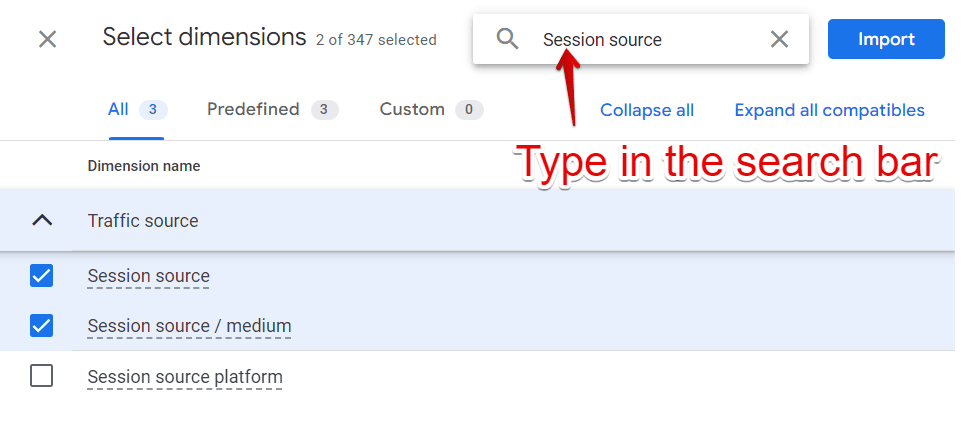
- Follow the same steps to add a metric. We’ll use Active Users.
- Double-click on both the dimension and metric to see the data in your to see your session source and medium data.
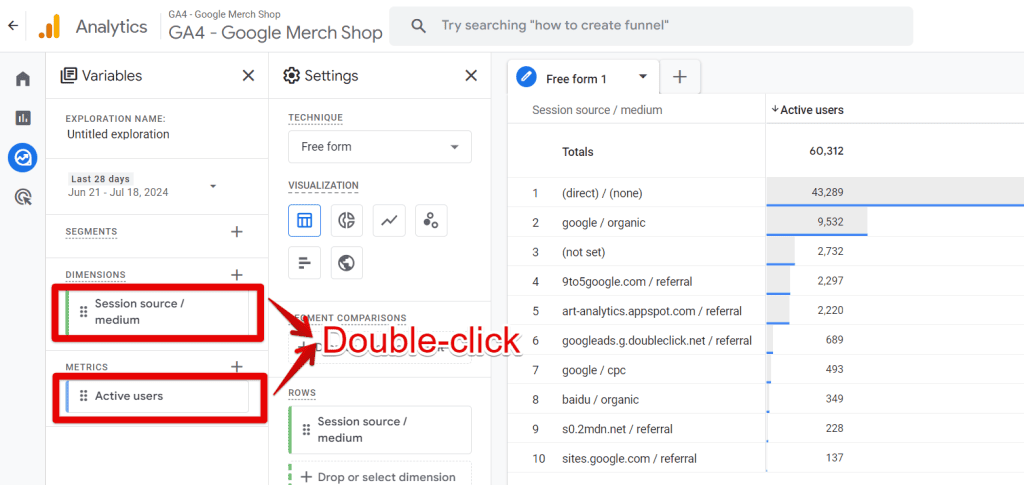
What is Source Medium vs Channel?
The difference between the Source/Medium dimension and a channel is that a channel is a traffic grouping.
The Source and Medium are the sources of traffic and the method of sending them. Whereas the channel is a category of traffic categorized by GA4.
GA4 evaluates your traffic by looking at the source, the medium, and other parameters and seeks a match in its list.
If a match exists, it will place (or group if there are multiple) the source of your traffic into a category. A channel can encompass various sources and mediums into a single group.
For example, let’s say your site receives traffic from several social sites where you run advertisements. You can see the difference between a channel and a source or medium dimension:
| Source / medium | Channel |
| instagram/paid | Paid social |
| facebook / paid | |
| tiktok / cpc |
Often, you will see that channels have names that are similar or identical to those of other mediums.
Which Sources Are Available in Google Analytics?
This is not an exhaustive list below. You can find more here.
| Category | Source |
| Ads | Google Ads |
| Google Marketing Plateform | DV360CM360SA360 |
| Shopping Free Listings | Shopping Free Listings |
| Direct traffic | Direct |
| Organic | organic shopping, organic social, organic video, organic search |
| Search Engines | bing, yahoo gemini, yahoo.jp, baidu, admarketplace, naver, 360.cn, yandex |
| Social Media | facebook, twitter, etc. You can find more here. |
| email, e-mail, e_mail, e mail | |
| Affiliate | affiliate |
| Audio | audio |
| SMS | sms |
| Push Notifications | firebase |
| Shopping SitesSearch SitesSocial SitesVideo Sites | GA4 default-channel-group sources and categories |
Which Mediums Are Available in Google Analytics?
This is not an exhaustive list below. You can find more here.
| Medium |
| (not set), (none) |
| display, banner, expandable, interstitial, cpm |
| social, social-network, social-media, sm, social network, social media |
| email, e-mail, e_mail, e mail |
| affiliate |
| audio |
| sms |
| push, mobile push notifications |
| (.cp. |
| video |
| organic |
| referral, app, link |
How to Track Traffic Sources in Google Analytics
Although GA4 does a great job at classifying traffic sources, data can be lost along the way, or your source/mediums can end up fragmented.
The most effective way to track traffic sources is by using UTMs to tag your URLs. This method allows you to have a lot of control over how you classify your traffic sources.
It helps you analyze how well your different marketing efforts are performing and figure out which sources and ways of advertising are the most effective.
See How to Track UTM Codes in Google Analytics 4 to learn how to tag like a pro.
Summary
In GA4, we have seen what a source and a medium are and the different ways to find and use them. We talked about something well-established in the marketing world: the importance of tagging your traffic sources.
Chances are you already know how to do this. But what should you do next?
We recommend checking out this Guide to UTM Parameters in Google Analytics 4 (video included).
We are interested in your experience with identifying traffic sources in GA4. How do you use the source and medium in your analytics?





