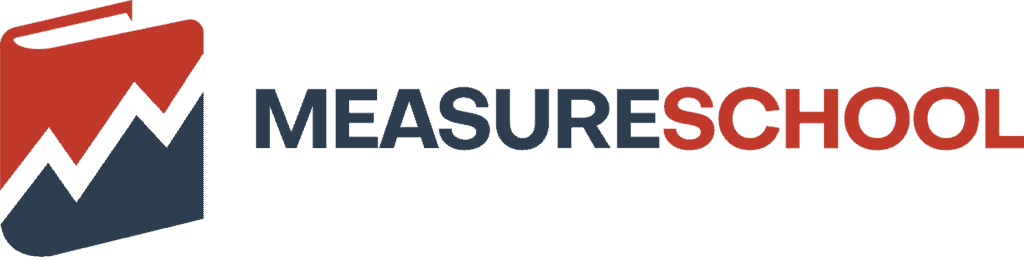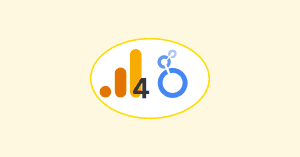Last Modified on July 16, 2024
Ever felt like a kid in a candy store, eyes wide at the array of choices?
That’s how you’ll feel diving into the latest Looker Studio updates.
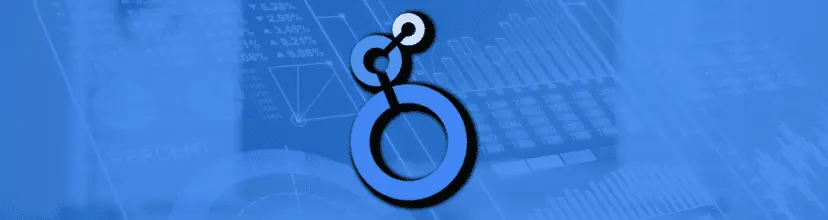
Subscribe & Master the Basics with our FREE Looker Studio Course
From snazzy new chart types to a revamped user experience, it’s a data enthusiast’s dream come true.
Here is an overview of the latest Looker Studio updates:
- New Chart Types Introduced
- Enhancements in Visualization
- User Interface and Experience Improvements
- Pro Features and Their Advantages
- Data Representation and Reporting
- Documentation and Help Center Updates
Buckle up, because we’re about to embark on an analytical rollercoaster!
New Chart Types Introduced
This summer Looker Studio introduced new charts.
Without further ado, let’s dive in!
Boxplot Chart
Ever felt like your data was throwing a party and you weren’t invited? Enter the Boxplot Chart. It’s like a VIP pass to the most exclusive data gatherings.
- Purpose and Benefits
- The Gist: Boxplots, also known as whisker plots, give you a snapshot of data distribution. They show the median, quartiles, and potential outliers in one compact visual.
- Why It Rocks: With a boxplot, you can instantly see where most of your data lies and if any values stand out. It’s like having X-ray vision but for data.
- How to Utilize It
- Step 1: Gather your data. Make sure you have a clear idea of what you want to analyze.
- Step 2: In Looker Studio, select the Boxplot chart type. It’s as simple as clicking a button.
- Step 3: Customize! Choose your colors, adjust the axis, and let your data shine. Remember, the devil is in the details.
Candlestick Chart
Imagine you’re a detective, and you’ve got ranges of data as your suspects. The Candlestick Chart is your magnifying glass, revealing the highs and lows of your data’s alibis.
- Purpose and Benefits
- The Gist: Candlestick charts are the darlings of the stock market world. They show opening, closing, and high and low values of data ranges.
- Why It Rocks: If you’re tracking something over time, like stock prices or temperatures, this chart gives you a dynamic view of fluctuations. It’s like watching a movie where data is the protagonist.
- How to Utilize It
- Step 1: Assemble your time-based data. This chart loves drama, so the more fluctuations, the better.
- Step 2: Hop into Looker Studio and select the Candlestick chart type. It’s waiting for you.
- Step 3: Play director. Adjust the time frame, pick your color palette, and watch the story of your data unfold.
Waterfall Chart
Ever wondered how you got from Point A to Point B in your data journey? The Waterfall Chart is your trusty map, charting the course of your data’s adventures.
- Purpose and Benefits
- The Gist: Waterfall charts visualize sequential positive and negative values, leading up to a final total.
- Why It Rocks: It’s a step-by-step breakdown of how individual data points contribute to a total. Think of it as a breadcrumb trail for your data’s journey.
- How to Utilize It
- Step 1: Identify the starting point, the endpoint, and the steps in between. This is your data’s epic tale.
- Step 2: Dive into Looker Studio and select the Waterfall chart type. Your narrative awaits.
- Step 3: Customize to your heart’s content. Adjust colors, label the steps, and let your data’s story shine.
Enhancements in Visualization
Hey there, visual maestros! 🎨 If you’ve ever thought your data looked a tad drab, Looker Studio’s got your back. Let’s jazz things up a bit, shall we?
Improved Thumbnail Images
Remember those times when you tried to squint at a thumbnail, only to see a tiny, unhelpful slice of the report? Those days are gone!
- Changes Made and Their Advantages
- The Upgrade: Thumbnails now strut their stuff in a fixed size of 320 px X 240 px. No more playing peek-a-boo with your data.
- Why It’s a Game-Changer: You get a bird’s-eye view of the entire report page. It’s like upgrading from a porthole to a panoramic window on a cruise ship.
- How to Revel in It
- Step 1: Navigate to any report in Looker Studio.
- Step 2: Admire the thumbnail. It’s not just a preview; it’s a promise of the data delights inside.
- Step 3: Dive into the report, knowing exactly what to expect. No more surprises!
User Interface and Experience Improvements
Alright, UI aficionados, this one’s for you! 🖥️ Dive into a world where every click feels just right.
Improved Single Select Option
Gone are the days of the accidental “select all” mishaps. It’s time for precision and clarity.
- Explanation and Benefits
- The Lowdown: In drop-down and fixed-size list controls, you’re the captain. Choose one, and only one, option.
- Why It’s Slick: It streamlines your selections, ensuring you get exactly what you want. No more, no less.
- How to Master It
- Step 1: Head over to any list control in Looker Studio.
- Step 2: Make your singular choice. Feel the power of precision.
- Step 3: Proceed with your analysis, confident in your selection.
Location Field on Home Page
Ever felt lost in the vast expanse of Looker Studio? The new Location field is your compass.
- Purpose and How It Aids Users
- The Scoop: The Location field shows where your Looker Studio assets are chilling. Whether it’s in your workspace or shared with you, you’ll always know.
- Why It’s Nifty: No more aimless wandering. Navigate with purpose and find your assets with ease.
- How to Navigate Like a Pro
- Step 1: Land on the Looker Studio home page.
- Step 2: Spot the Location field. It’s your trusty guide.
- Step 3: Navigate to your desired asset, with the confidence of a seasoned explorer.
Pro Features and Their Advantages
For those who like their data with a side of flair, the Pro features are your ticket to the big leagues. 🌟
Quick Filters
Imagine having a magic wand that lets you change data views on the fly. That’s Quick Filters for you.
- Explanation and Use Cases
- The Magic: Quick Filters lets you tweak how data is displayed without messing with the core report settings.
- Why It’s Enchanting: It offers flexibility. Whether you’re in a meeting or doing a quick analysis, adapt your data view in a snap.
- How to Wave the Wand
- Step 1: Open a report in Looker Studio.
- Step 2: Spot the Quick Filters. They’re waiting for your command.
- Step 3: Adjust, adapt, and admire. Your data, your way.
Personal Report Link
Ever wanted a secret diary for your data? A place where your insights are safe from prying eyes? Enter the Personal Report Link.
- Benefits and Scenarios
- The Secret: This feature creates a clone of your report, accessible only to you.
- Why It’s Your Data Diary: Changes you make here won’t affect the original report. It’s your private data playground.
- How to Craft Your Secret Space
- Step 1: Choose a report in Looker Studio.
- Step 2: Generate a Personal Report Link. It’s like whispering a secret to your data.
- Step 3: Dive into your private report. Experiment, explore, and enjoy!
Data Representation and Reporting
Hello, data storytellers! 📊 Ready to weave tales with your numbers? Looker Studio’s got some nifty tools to help you narrate like never before. Let’s dive deep into the world of representation and reporting.
Intervals for Time Series Charts
Ever felt like your data was trying to tell you something, but you just couldn’t quite catch the whispers? Intervals are here to amplify those whispers into clear, harmonious tunes.
- Explanation and Benefits
- The Symphony: Intervals lets you showcase the uncertainty in your data. Think of them as the crescendos and diminuendos in your data’s song.
- Why It’s Music to Your Ears: By visualizing uncertainty, you can make more informed decisions. It’s like having a backup singer for your data’s solo performance.
- How to Conduct Your Data Orchestra
- Step 1: Choose a time series chart in Looker Studio.
- Step 2: Spot the ‘Add an interval’ option in the STYLE section. It’s your conductor’s baton.
- Step 3: Select your interval type, be it shaded bands or boxes. Watch as your data sings in harmony.
Changes to Google Ads Creative Assets Reporting
Ah, the ever-evolving world of Google Ads. Just when you think you’ve got the hang of it, there’s a twist in the tale. But fear not, Looker Studio is here to guide you through the plot twists.
- What Changed and Why It’s Crucial
- The Plot Twist: The Google Ads connector in Looker Studio now grooves to the rhythm of the public Google Ads API.
- Why It’s a Page-Turner: To get accurate results, especially with Clicks and Impressions metrics, you need to include Ad Type and Asset ID dimensions. It’s like having a map for your Google Ads treasure hunt.
- How to Navigate the Google Ads Saga
- Step 1: Craft a chart with Clicks and/or Impressions metrics.
- Step 2: Ensure you’ve got the Ad Type and Asset ID dimensions in the mix. They’re your compass and sextant.
- Step 3: If there’s a hiccup, Looker Studio will flash a warning. Heed it, adjusted, and sailed smoothly through your data seas.
Documentation and Help Center Updates
For all you knowledge-hungry explorers out there, 📚 Looker Studio’s documentation has undergone a spruce-up. Let’s embark on this enlightening expedition.
Best Practices and Tips for Using Team Workspaces
Teamwork makes the dream work, but only if you know the ropes. This new article is your guidebook to scaling the peaks of team collaboration.
- Brief Overview and Importance
- The Guidebook: This article spills the beans on best practices, tips, and use cases for team workspaces.
- Why It’s Your Trusty Compass: From creating efficient workspaces to sharing content judiciously, it’s a treasure trove of wisdom.
- How to Conquer Team Collaboration
- Step 1: Dive into the article. Absorb the wisdom.
- Step 2: Implement the best practices. Watch as your team workspace transforms into a well-oiled machine.
- Step 3: Share your insights with your team. Together, scale the heights of productivity.
New Explore Topic in the Help Center
The Help Center has a shiny new section, dedicated to all things exploration. Ready to embark on a data discovery quest?
- What It Covers and How It Assists
- The Quest: This topic is brimming with content on filters, controls, and chart interactions.
- Why It’s Your Grail: Whether you’re a newbie or a seasoned explorer, this section has nuggets of wisdom for all.
- How to Embark on Your Exploration
- Step 1: Head to the Help Center. Spot the ‘Explore’ topic.
- Step 2: Dive deep into the articles. Unearth hidden gems of knowledge.
- Step 3: Implement your newfound wisdom in Looker Studio. Watch as your data exploration journey becomes a thrilling adventure.
Conclusion
So, fellow data adventurers, the latest Looker Studio updates are your treasure map to uncharted territories.
Don’t just admire the map; embark on the journey!
Dive deep, explore every nook and cranny, and let your data stories shine brighter than ever.
Continue your learning with our Looker Studio tutorial.
Stay up to date with these Looker Studio release notes.
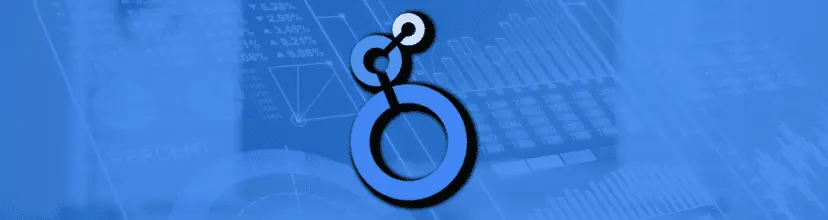
Subscribe & Master the Basics with our FREE Looker Studio Course