Last Modified on January 10, 2024
“How did you learn Google Tag Manager?” is a question I sometimes get asked by clients — The answer: “I’m completely self-taught.”
Back in 2011, there were hardly any resources out there (apart from what Google’s documentation) that I could use to learn Google Tag Manager step by step.
I had to go out on my own and learn everything the hard way. Sure, it was not all easy or perfect, but it was definitely worth it, as I have found a real passion for teaching and spreading the word of data through what we do here at MeasureSchool.
Today, I still think struggling a bit and learning GTM through your own self-study can be a rewarding path. It may not the most time-effective way (our premium Membership MeasureMasters can get you there faster) but it’s definitely a cost-effective way.
In this little post, I want to present to you a 5-step curriculum for you to follow if you want to get started learning GTM in 2020 by yourself. It won’t be a complete step-by-step guide, as I think you’ll benefit from going on your own journey too. Having said that, it will give you some useful pointers on which path to go down that I wish I had had.
And remember: Googling for instructions, watching videos on our YouTube channel or reaching out for help in the comments is totally fair game. The more you actually get involved, by writing, researching, and learning, the better you will become — more on that in the last section.
So, let’s get started!
1. Create a Sandbox and Get GTM Installed
Your challenge: Create a WordPress Sandbox website with a working installation of Google Tag Manager
Your GTM Sandbox Website
Task: Create a demo website
There is no point in just learning about GTM from books and blogs. You’ve got to actually jump in head first and try it out from the very beginning. The best way to get going is to create a testing website and implement GTM on it. This kind of sandbox type website where you can test out new things is easily built with WordPress nowadays.
In my videos, I often use our Demoshop, which consists of an installation of WordPress on my computer with an added WooCommerce Plugin and the MyStyle theme. If you don’t want to go through the trouble of setting this up, then simply check out wpsandbox.net (a 24hour free installation of WP).
Install Google Tag Manager
Task: Install Google Tag Manager
Once you have your Sandbox up and running it’s time to install Google Tag Manager. There are different methods of doing so, but I’d recommend you educate yourself about using a WordPress Plugin vs. doing a manual installation (placing the code in the theme files) and the importance of a child theme in WordPress.
Check out our handy guide on how to install Google Tag Manager to your WordPress website.
Outcome: Have a Sandbox website with Google Tag Manager installed
2. Create a Tag Plan & Deploy Your First Tags
Your challenge: Use our tag plan template to map out your current tags, then find a way to implement your first tag
The Tag Plan
This essential tool is a best practice in the industry, to keep large implementations as manageable as possible. Although you might be starting out small, it’s a good exercise to think through what you are actually trying to accomplish by using Google Tag Manager.
Too many people start out with no plan at all, simply adding more tags as they go.
This often leads to huge problems, with duplicate tags, forgetting to remove old hard-coded tags on your site, and an unnecessarily heavy GTM account.
Make a copy of our Tag Plan template
Task: Create a tag plan based on one of your current implementations of tracking (on another website) or come up with your ideal implementation of tracking in a new tag plan. Gather all the necessary information you may need upfront.
Create Your First Tag
GTM is quite simple really. You have tags, triggers, and variables.
For this first step, I’d suggest you start with just a simple tag like the Google Analytics Pageview Tag and attach a simple All Pages trigger.
Task: Create a Google Analytics pageview tag and deploy it on all pages.
Outcome: Have a prepared tag plan & create your first tag
Bonus: Read up on the 3 components of GTM: tags, triggers, and variables. What are their functions?
3. Learn Triggers & Auto-Event Tracking
Your Challenge: Create two tags. One that utilizes a trigger that is restricted to one page and another that utilizes an Auto-Event Trigger
Build Your First Trigger
We don’t always want to fire our tags on all pages. This is where the power of GTM Triggers comes in. You can create a trigger and through the Filter Options determine for which circumstances you would like your tag to be deployed.
Task: Create a Trigger that deploys a Conversion Tracking Tag only on your Thank You Page.
Auto-Event Tracking
The feature that GTM is probably best known for is its ability to deploy Auto-Event Triggers.
These triggers are not restricted to the Pageview or URL but can be configured to fire on interactions, such as button clicks, page scrolls, video views and so much more. These will all come in really handy when you want to send data on how your users behave on your site over to your Analytics tools.
Task: Create a Google Analytics Event Tag that fires on a button click
Outcome: Have a Conversion Tracking tag and a GA Event tag that fires on button clicks installed
Bonus: Learn more about Matching Options in GTM Triggers and try out at least one more Auto Event Trigger, that is not a click trigger
4. The Data Layer and Debugging
Your Challenge: Learn about the data layer and understand common debugging tools for GTM, Analytics, etc.
The Data Layer
Now that you have some first-hand practical experience, it’s important to understand what is going on under the hood of GTM. You see, everything is connected and it all starts with something called the data layer.
This is GTM’s central repository for structured data. And it lives directly on the web page. You can push data into the data layer in a few different ways. The main two are:
- With a dataLayer.push() via JavaScript
- Through Auto-Event Triggers
Debugging
Once you start implementing more and more tags with GTM you will inevitably run into trouble where something or the other won’t work as expected.
That’s when you’ll need to call on your Debugging skills.
Debugging is essentially breaking down a problem into its components and then investigating where an error might lie.
But to be able to break down the components of your problem, you will need the right tools. GTM gives you some of them by default (e.g. the Preview Mode), but I recommend that you familiarize yourself with these debugging tools as well:
- Chrome Developer Tools
- Tag Assistant Chrome Extension
- GA Debugger extension
- Facebook Pixel Helper
- dataSlayer
See the full list of our recommended debugging resources in our GTM Resource Guide
5. More to Learn & Getting Involved
Congratulations, you’ve taken your first steps towards mastering Google Tag Manager. But you are only at the beginning of what will become a long and exciting journey.
Unfortunately, it’s not as straight forward from here. Depending on your business needs and personal interests you can dive deeper into specific topics like:
- Enhanced Ecommerce tracking
- Custom JavaScript variables
- Learning JavaScript
- Trigger Groups
- Scraping vs. using the dataLayer
- Learning to write dataLayer specifications
- CSS selectors
- Regex matching
You see, there is so much more to learn. So where can you go from here?
I suggest you continue on your path of actual practice. Get a client or use your own real project and start implementing tracking (according to your tag plan of course).
Inevitably you will encounter things you want to do that you haven’t done before, so you’ll have to start Googling, reading, watching, and learning. And that will ensure continuous progress.

Get Involved
I’ll let you in on a little secret that propelled my GTM learning forward manyfold: Try to explain what you have learned to somebody else. I’m a prime example of this.
When I first launched the MeasureSchool YouTube Channel, I probably had as much experience as you do now after having read this post!
Yet, I reinforced my learning by sharing and explaining what I had learnt in my Youtube videos. It pushed me to really understand the features of GTM inside and out, as I didn’t want to embarrass myself in front of you. Slowly it morphed into what MeasureSchool is today.
So, how can you take advantage of this great principle? Here are some ideas:
- Teach one of your colleagues
- Start a blog
- Record screencast tutorials
- Speak on the topic at an event or in front of your company
- Join a forum and help others
- Answer questions on Quora and Stack Overflow
- Offer to write a guest post on one of your favorite blogs
There are a few ways for you to get started learning GTM by teaching. I hope you seriously consider it, as I did so many years ago.
FAQ
Do I need a website to learn GTM?
Yes, having a website or a sandbox environment is recommended to learn GTM effectively. Creating a testing website using WordPress or utilizing services like wpsandbox.net can provide you with a platform to implement GTM and practice its functionalities.
How do I install Google Tag Manager?
There are different methods to install Google Tag Manager. You can educate yourself about using a WordPress Plugin or opt for a manual installation by placing the code in the theme files. It’s also important to understand the significance of using a child theme in WordPress. Check out a guide on how to install Google Tag Manager to your WordPress website for detailed instructions.
What are the components of GTM, and what are their functions?
GTM consists of three main components:
Tags: These are snippets of code or tracking pixels that collect data and send it to third-party tools, such as Google Analytics or Facebook Pixel.
Triggers: Triggers determine when and where tags are fired. They specify the conditions under which a tag should be deployed, such as a specific page, button click, or form submission.
Variables: Variables capture and hold values that can be used in tags and triggers. They provide dynamic information to tags and help determine when a trigger
Summary
Learning Google Tag Manager by yourself is a well worth path to take if you have the necessary patience and persistence. We covered these 5 steps to learn Google Tag Manager by yourself:
- Build a Sandbox and Get GTM installed
- Create a tag plan & Deploy your first tags
- Learn Triggers & Auto-Event Tracking
- The dataLayer & Debugging
- More to learn & Getting Involved
As you can see, you don’t necessarily need to buy courses, attend trainings or hire an expert to learn Google Tag Manager. But maybe it’s something to consider if you want to solve your problems faster or level-up your marketing efforts in a more efficient way.
Check out our in-depth Google Tag Manager tutorial and master all the basics of this tool.
If you have gone through the self-study journey yourself: What are your tips to most effectively learn any given skill or task? I’d love to hear in the comments below.




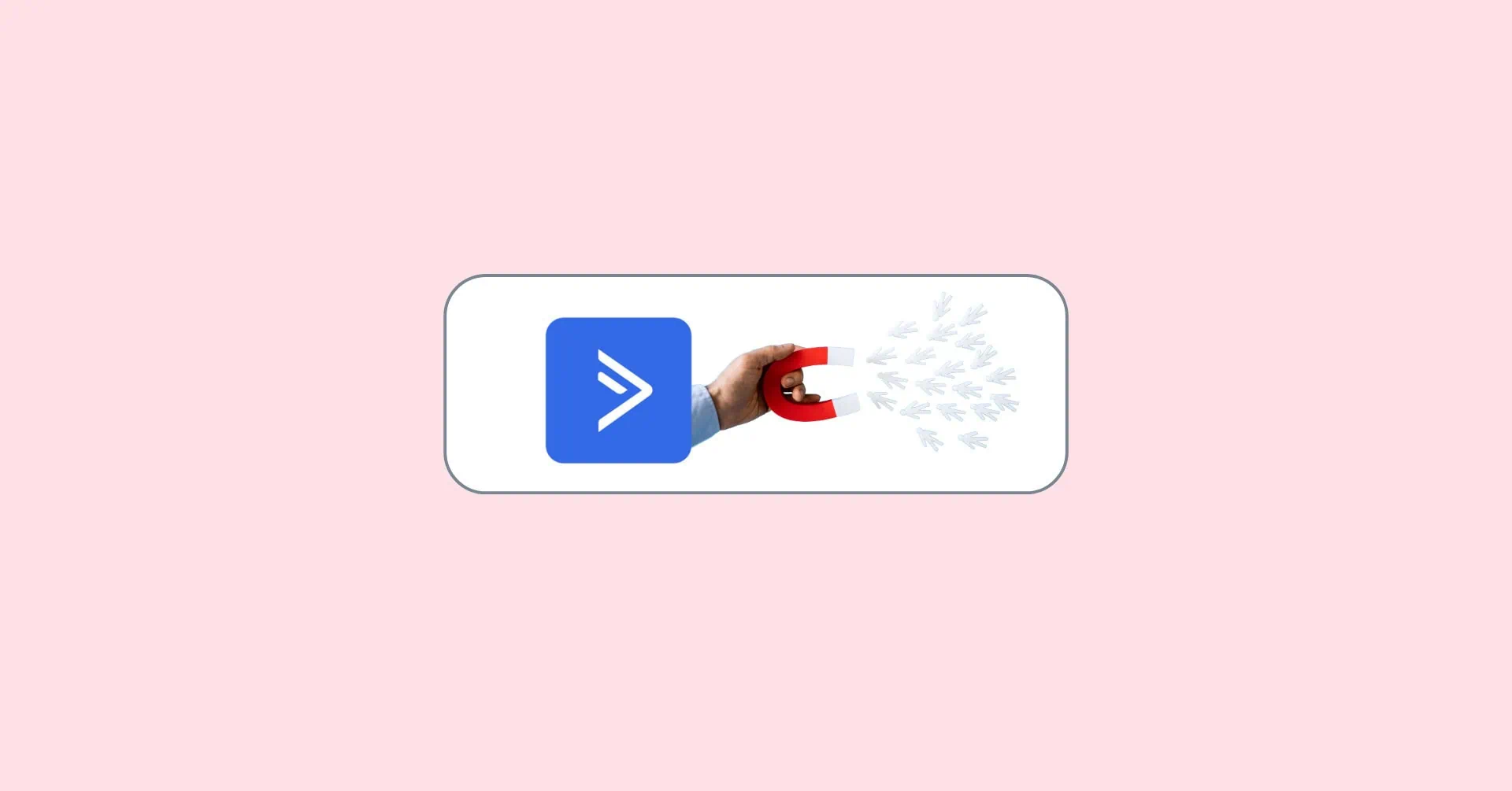

Thanks Julian for share this. I was lost in my journey to become a Google Tag Manager Expert and you show me the way. I thank you a lot.
Hi Julian,
Thanks for sharing the information. Best wishes from India.