Last Modified on January 7, 2025
In the ever-growing digital landscape, referral traffic acts as a gateway that connects users to your website, helping you expand your online presence and drive growth.
Referral traffic is not new to Google Analytics 4 (GA4), but it’s not a bad idea to learn about some things again. Often commonly used terms like ‘referral traffic’ are easily overlooked and misunderstood, which can result in bucketing other traffic types under referrals.
If you get a lot of GA4 referral traffic and conversions, it becomes even more important to understand its role so you can make the best use of it.
Here’s a quick overview of what we’ll cover:
- What is Referral Traffic?
- Where to Find GA4 Referral Traffic?
- Excluding Unwanted Referrals
- What Should You Do with Referral Traffic Data?
Let’s dive in!
What is Referral Traffic?
Referral traffic refers to visitors who arrive at your website by clicking on links or buttons from other websites that are not tracked by your Google Analytics 4 (GA4) account.
When it comes to where people land on your website, there are several sources of traffic, one of them being referrals.
Visitors who click through to your website by clicking any buttons or links on other websites that are not tracked by your GA4 account are part of your referral traffic.
If you’re a new business, chances are you won’t see a lot of referrals because you haven’t established enough rapport to be mentioned by other websites, and/or your SEO efforts are very basic.
Established websites and people who are subject-matter experts receive a significant amount of referral traffic as third-party sites mention them in their content like blogs, video descriptions, etc.
This means that direct traffic, organic search, paid ads, social media, email campaigns (if tagged properly), and your sub-domains or any other domains configured for cross-domain tracking won’t qualify as referral traffic.
If you see your domains or any other site that shouldn’t be part of your referral traffic, then you can fix that by excluding them from referrals. More on this in the third topic of this post.
Referrals are quite important for industries where paid ads and other promotional activities are banned like gambling.
However, that doesn’t mean that they are less important for other industries, especially when they are being grouped incorrectly and pollute your data.
Where to Find GA4 Referral Traffic?
Steps summarized:
- Navigate to Reports → Acquisition → User / Traffic Acquisition Reports in GA4.
- By default, only the top 5 traffic channels are displayed. Scroll down to find the Referral channel.
- If referrals are not in the top 10, use the table filter or increase rows per page.
- To see the referrer websites, change the dimension to source/medium.
- Filter the table to display entries with ‘referral’ in them to identify specific referrer websites.
- Add a secondary dimension (e.g., Landing page + query string) to find where referral traffic lands on your website.
You can find the GA4 referral traffic by navigating to Reports → Acquisition → User / Traffic Acquisition Reports.

Traffic acquisition will give you details of overall sessions by all users, whereas the user acquisition report will provide information on the first users only.
By default, you will only see the top 5 traffic channels in the graphs on the top.

So, if you don’t see referrals here, don’t worry. Once you scroll down to the table, you should be able to see the ‘Referral’ channel.
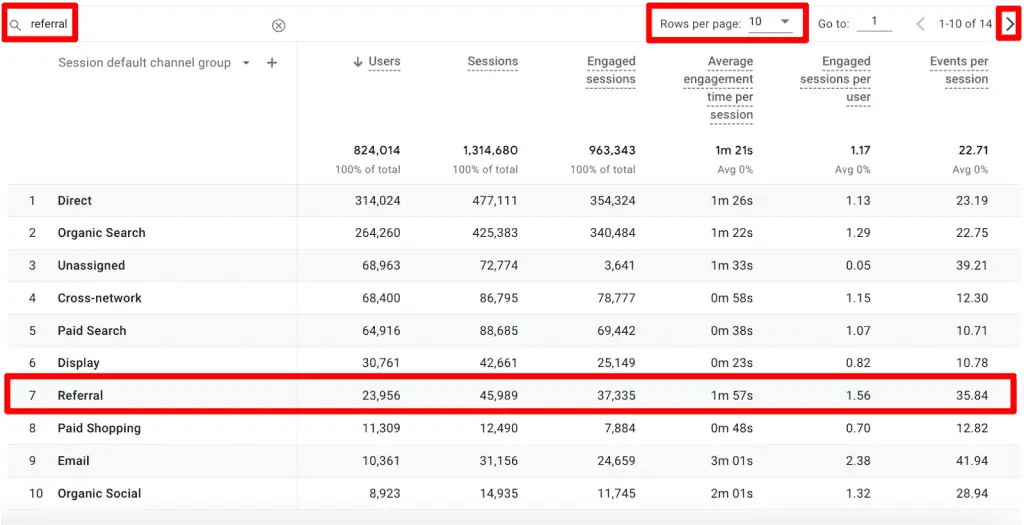
If you have more default channel groups and don’t see the referral in the top 10, you can quickly search for it in the table filter, increase the rows per page or simply click on the right arrow as highlighted in the screenshot above.
Now, this is good enough for you to know your stats for referral traffic. But what if you want to know what websites are the users coming from?
To find out the referrers, we need to use a different dimension. Click on the down arrow you see next to the Session/User default channel group dimension in either the traffic or user acquisition reports.
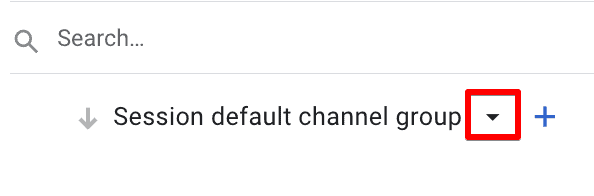
You will next see several options to choose from, but we are more interested in the source/medium dimension to find out as much as we can.

We can see the source/medium of all the default channel groups we saw before, which includes the website (source) / referral (medium).
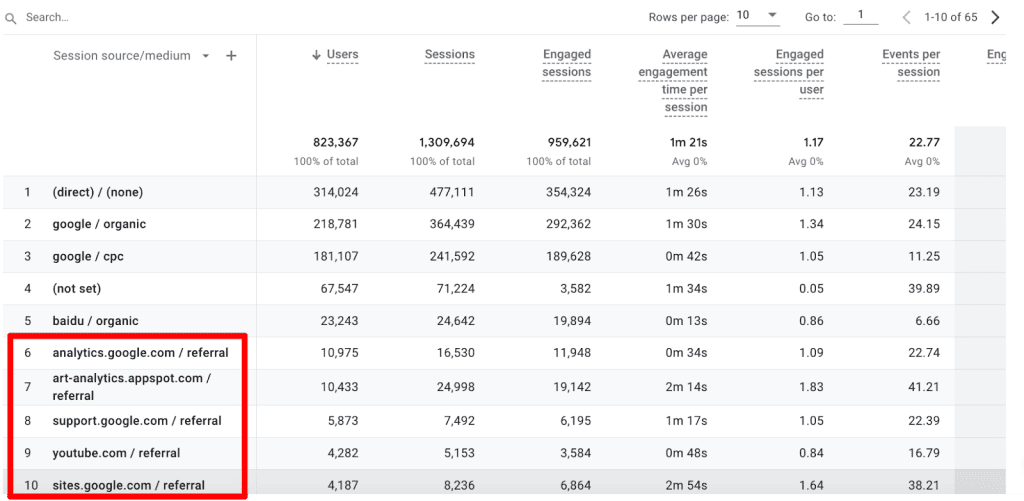
This might look a little cluttered, so we can use the table filter technique mentioned above to see only the entries with ‘referral’ in them.
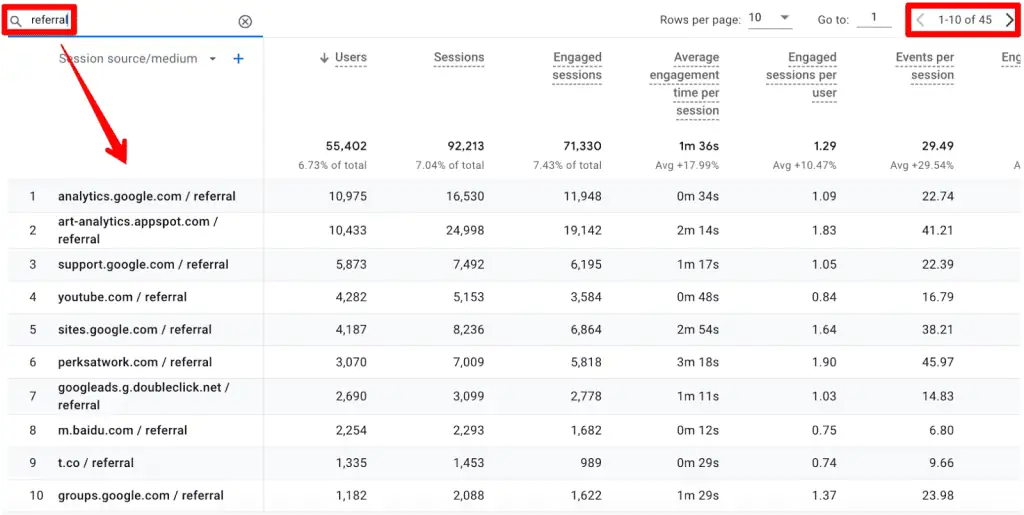
Understandably, Google’s merchandise store has a lot of referral traffic coming from its sources.
Generally, your sources shouldn’t be grouped under ‘Referrals.’ But in this case, we are not sure what sort of marketing activities Google is doing that’s sending traffic through some of the internal sources.
Now you know the overall stats of your referral traffic as well as the websites that are sending traffic to your website, which is pretty awesome! But what more can you do with this data at this point? Two things come to mind to get more context:
- What pages are receiving the referral traffic?
- How do I find out the URLs of the pages they are coming from?
Let’s start with the first one as it’s easier to achieve. In the same traffic acquisition report, we can add a secondary dimension of pages to find out where people are landing after coming from those referrals.
Keep the ‘referral’ filter applied to the table and click on the plus ‘+’ symbol in front of the Session source/medium dimension.
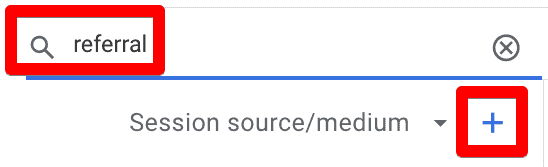
Next, you will see a list of dimensions that you can add, but we only want the page ones. There are currently only two in the traffic acquisition report, Landing page + query string and Page path and screen class unless you’ve added custom ones.
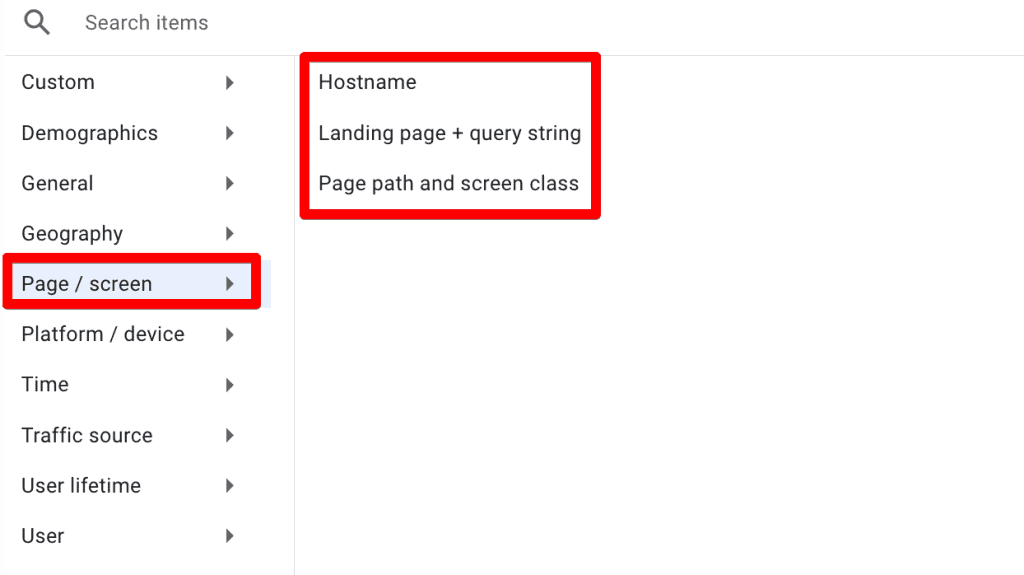
Let’s add the Landing page + query string dimension for the referrals in the source/medium dimension.
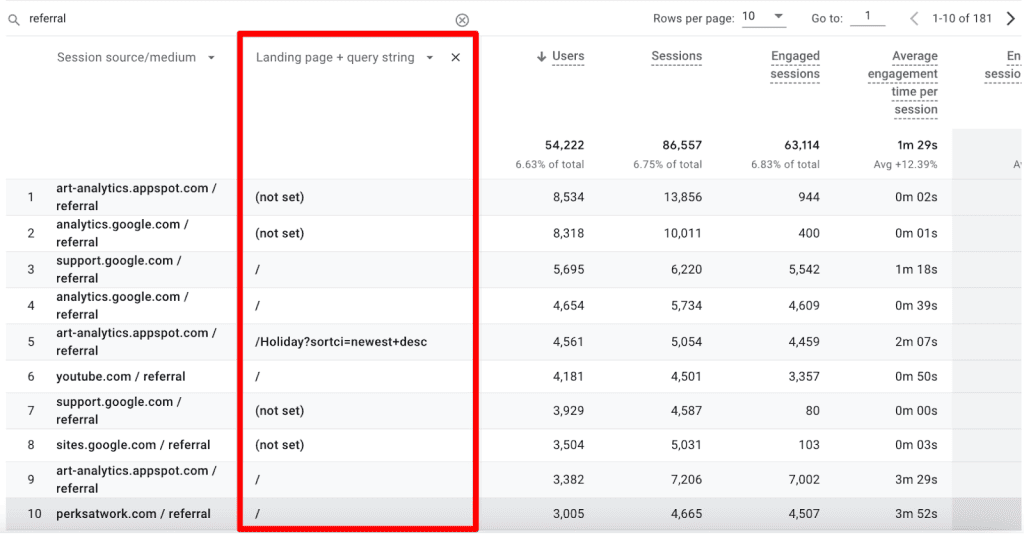
The (not set) values warrant a deeper look into what’s causing it. But apart from that, we can see that people are landing on the homepage.
We can even filter by only one referral source. For instance, let’s see where most people from the 10th source perksatwork.com are landing.

So, we know where people are coming to. But what about the full URL from where they landed on these pages?
This could be easier if you track referrer URLs with a page_referrer event like Google’s Merchandise store. If that’s not the case, then there’s a workaround that can work with GA4 for now.
For instance, we want to find out the full referrer URL for the 9to5google.com website. Let’s see in four steps.
- Take the landing page + query string from the page where visitors are landing. For this example, we want to find out the “/Google+Redesign/Emoji+Kitchen+Sticker+Sheet”.
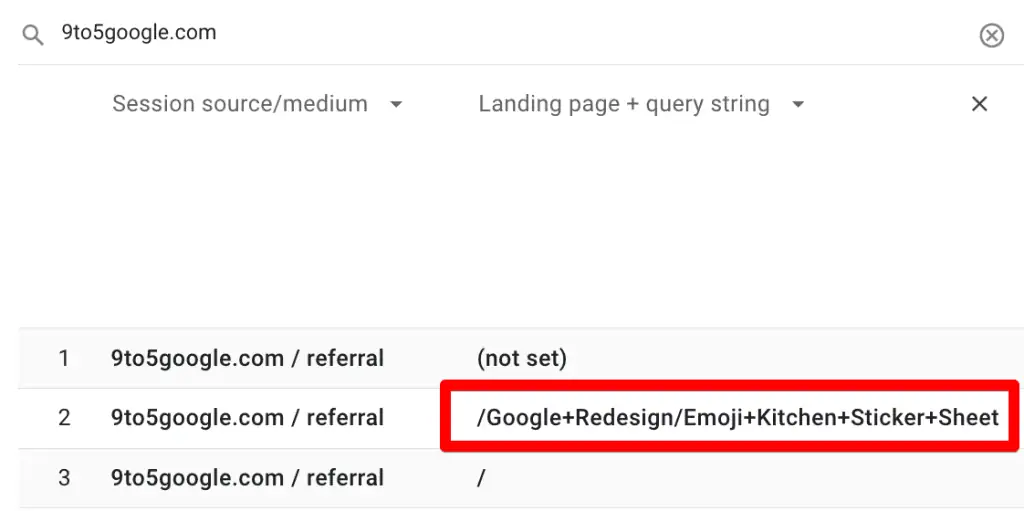
- Next, we will simply copy and paste the above-highlighted text on Google search and filter only for the 9to5google.com site.

- Once you see the results, it can take a few tries until we find the page that has what we need. For us, it was the second result. But, what is it that we need? We want to find out if the page in search results has the outbound link to the page we saw in GA4 (first step) which will confirm this is the full URL of the referrer website.

- On the page, there are two ways to find out the outbound links to the page you’re looking for:
- If you see some hyperlink(s), then hover over them and see what’s the URL:
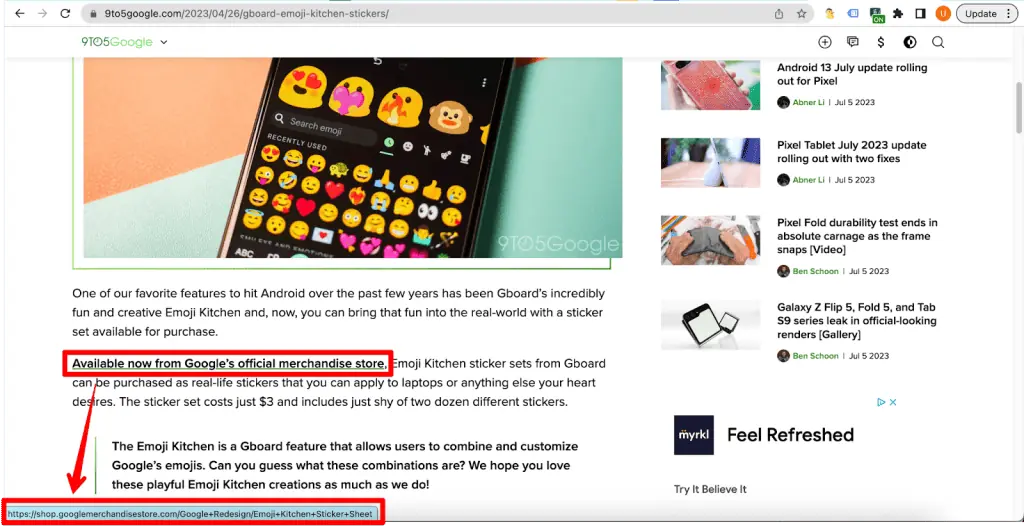
- Right-click and click on Inspect. Under Elements, search for the text we copied from GA4 and also used in Google Search. For instance, we just typed ‘/google+’ and it narrowed down to four results and also highlighted the URLs:

So, the full page URL of the referrer page is https://9to5google.com/2023/04/26/gboard-emoji-kitchen-stickers/ and it mentioned our link four times, which is: https://shop.googlemerchandisestore.com/Google+Redesign/Emoji+Kitchen+Sticker+Sheet.
Yes, this is not an ideal method. However, the alternative would be to track your page referrer URLs or wait to see if Google adds that dimension to GA4 (like we had it in UA).
What if we see domains in GA4 that don’t belong to referral traffic?
Excluding Unwanted Referrals
Steps summarized:
- Go to Admin → Data Streams and select the stream.
- Click Configure tag settings.
- Select Show All and then click List unwanted referrals.
- Enter the domains of unwanted referrals and save.
- Common unwanted referrals include:
- Third-party payment gateways.
- Website-managed interactions (e.g., password recovery emails).
- Self-referrals (including your domain and sub-domains, if necessary).
Universal Analytics had a feature called “Referral exclusions,” where you could exclude the domains you don’t want to see as referrals.
Lucky for us, this feature is also available in GA4 as ‘Unwanted referrals.’ We must make use of it where appropriate because it can eventually affect the traffic you see under the ‘Referral’ channel.
To exclude unwanted referrals, go to Admin → Data Streams → Click on the stream.
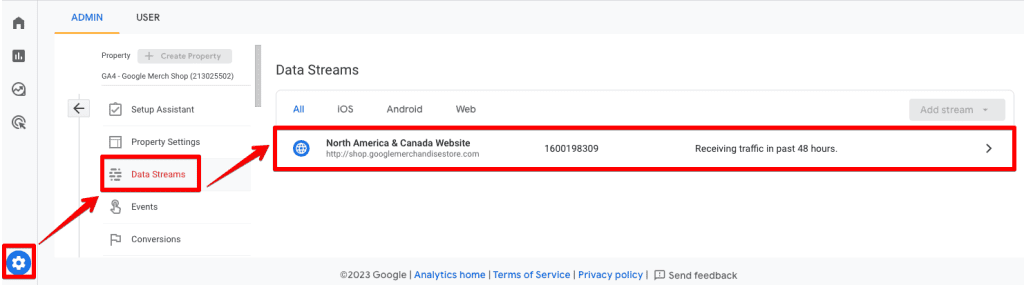
Once you’re in the stream details interface, click on the Configure tag settings.
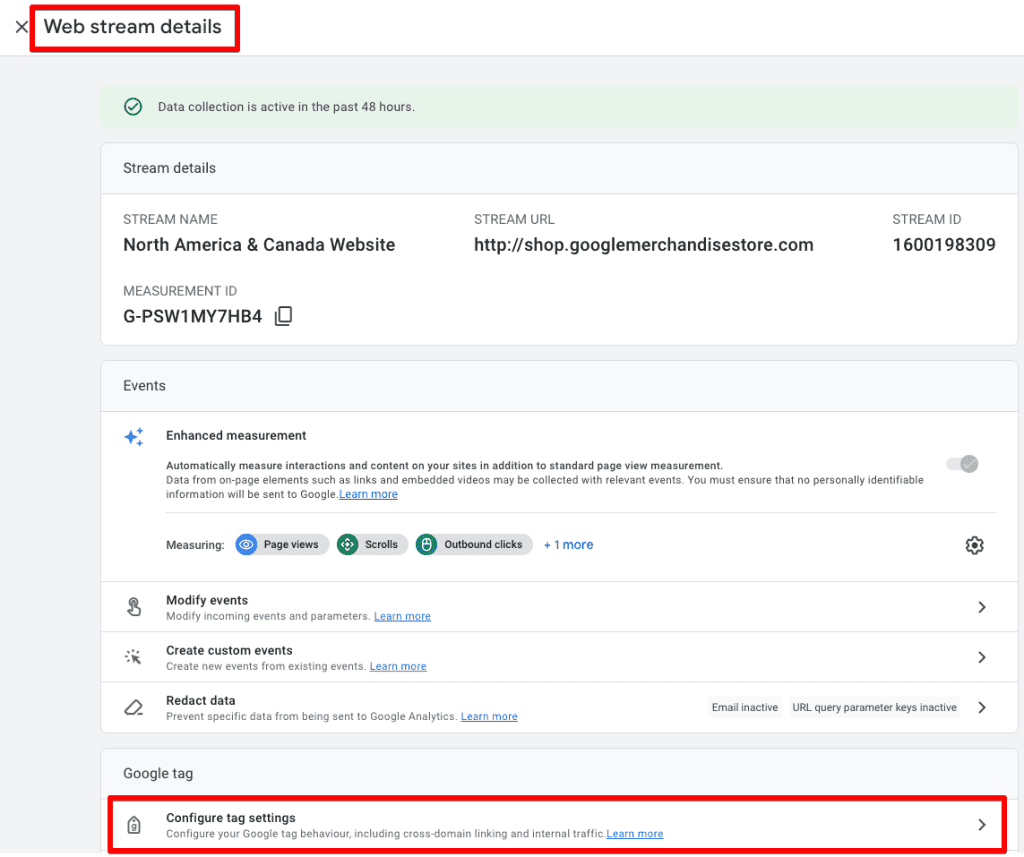
This opens yet another interface called Google Tag. Click on the Show All option. Otherwise, you will only see the top 3 settings options. Next, click on the ‘List unwanted referrals’.
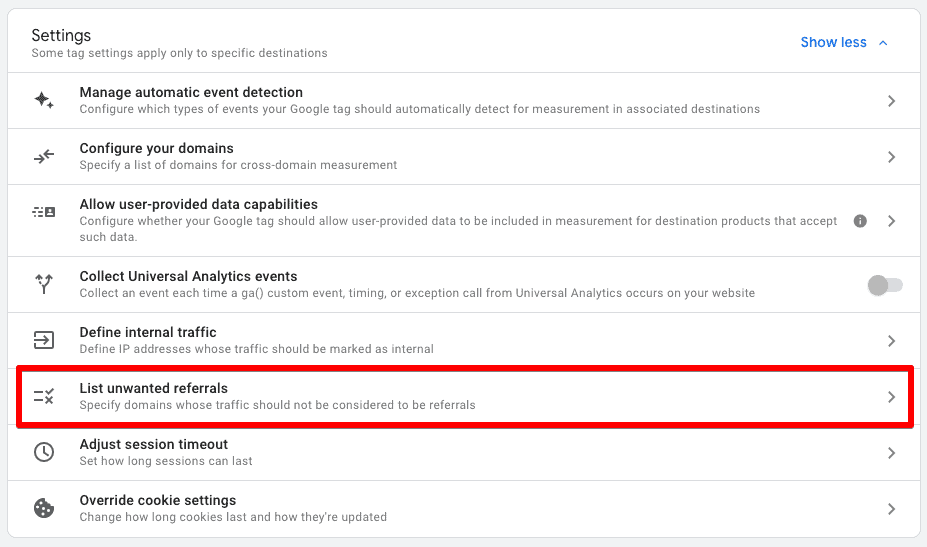
Finally, you can enter the domains (not full URLs) of unwanted referrals in this interface. Don’t forget to click on the save button.
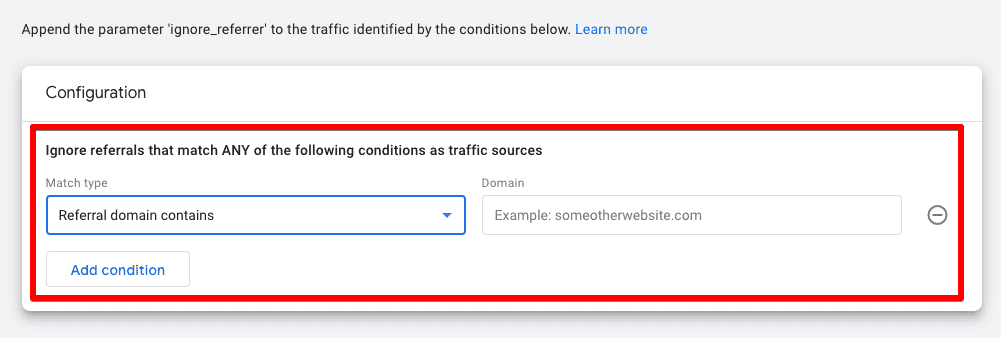
So this was not a difficult task to do, but now the settings are tucked away. There’s no guarantee they will stay there, as Google has been making changes to UI in the last 2 years. But the good thing is that the feature is readily available for us to use.
As of now, there’s no known limit to how many domains you can enter here and you have five match-type conditions to choose from:
- referral domain contains
- referral domain begins with
- referral domain ends with
- referral domain exactly matches
- referral domain matches RegEx
Common Unwanted Referrals
But before we move on, let’s talk about some common traffic types that should be included in unwanted referrals.
- Third-party Payment Gateways: If you sell anything online and make use of any type of payment gateways where a user is sent to their website to complete the payment, e.g., Stripe, Visa, their bank, etc., and then are redirected back to your website, you should add them in this list.
- Website-managed Interactions: This could be when you send users an email to recover passwords and they come back to your website. However, it shouldn’t count as a referral because those recovery emails are part of your business.
- Self-referrals: Thankfully, Google detects your domain (and any sub-domains) so ideally this isn’t a problem. Some experts say it’s not a bad idea to add your domain anyway. If you have other websites that are configured for cross-domain tracking, then they will also be automatically excluded from referrals.
Apart from these, any other partner websites where cross-domain tracking isn’t configured but you don’t want it to show as a referral can be added to the list as well.
So now that all the data you see are actual referrals what are you supposed to do with it?
What Should You Do with Referral Traffic Data?
A lot of referral traffic you receive is free and can be quite helpful if you can turn that data into something you can act upon. Here’s how you can do that.
Contact Referrers
What could be the best ice-breaker than someone linking to your website without you reaching out to them? The fact is that they are linking to your website/content.
If you contact those website owners thanking them for linking to your website, they will be more than happy to provide more info and this could be a great opportunity for you to ask why did they even consider linking to your site/content.
This type of conversation can help you in two ways:
- You will find out reasons people link to your content, giving you insights for content creation/marketing.
- You can discuss link-building strategies, something your SEO team will appreciate.
Content Performance
If people are linking to your content, there’s a good reason for that. In most normal cases, it’s because they like what you’ve created. It provides value to them and/or their audience.
But this can help you to achieve a few things as well:
- Understand the type of content that includes links to your content. It will give you ideas/inspiration to create that type of content if you’re not doing it already.
- Get to know the audience of the content which is potentially interested in your type of content as well. This can be helpful to expand the audiences that you target.
- Nurture and maintain a relationship with website owners to use for your content strategy, when the need arises.
Apart from these, if you’re already guest-posting on someone’s website, you can easily see how much traffic you’re getting from their website and how many of those are converting. This allows you to measure your content’s performance in a different context.
Measure Backlinks’ Performance
This is a bit more SEO-centric, but will be helpful nevertheless. If you or your team are putting in a lot of effort to create quality backlinks, it is important to use the referral traffic data and measure their performance.
Remember, good backlinks can also improve your rankings in SERP, which will bring in more organic traffic, creating a win-win situation.
These are a few important things you can do with your referral traffic data. In the end, it’s about understanding who is linking to your content, why they are linking to it, and how you can use it to your advantage.
You can even ask them nicely what are the exact pages that are linking to your website if finding the full-page URLs is a bit of a difficult process for you.
So get out there and do more with your referral traffic, but first dig into your GA4 data.
Summary
We touched on the workaround on how to find full-page URLs in GA4, which can take some time, but currently, that’s our only option. We can also track the referrers as a separate event, like Google’s merchandise store.
Not only did we learn how important it is to exclude unwanted referrals, but we also looked at some common case referrals that should be excluded.
Remember, the unwanted referrals list can affect the data you see under the referral channel, so you must understand whether it is correct to add a certain domain or not.
Finally, we dissected the important question of what to do with your referral traffic data once you’ve found it and the three examples of how you can take advantage of it and win!
If you’re still getting to grips with GA4 events, Sofiia’s Google Analytics 4 Event Tracking Checklist will come in handy!
Next, we are curious to know what type of websites you add to the unwanted referrals list and how you use the referral traffic to your advantage. Tell us all in the comments below!





