Last Modified on September 27, 2023
Understanding the new features in GA4 will help you to make the most out of them.
Today, we’ll talk about GA4 default channel groupings.
Default channel groupings are not exclusive to GA4. They’ve been around for a long time and are used in UA all the time, albeit being limited in numbers and flexible in configuration.
They have been expanded in GA4. Certain definitions and rules have changed, so knowing about them will help you analyze your data better.
Understanding what channels are performing better in terms of bringing in traffic and conversions is something that will help you optimize those channels.
So, let’s try to learn how GA4 channel grouping works. By the end of this post, you will learn about:
- What are the Default Channel Groupings?
- How do Channel Groupings in GA4 Compare to UA?
- How to Deal with (other) Channel Grouping in GA4?
- Using GA4 Default Channel Groupings in Explorations
- Limitations of GA4 Default Channel Groupings
Let’s get right into it!
What are the Default Channel Groupings?
Channel groupings are the names of channels that bring in traffic to your website. These channels are grouped based on different rules from definitions set by Google.
They give us a high-level view to analyze the performance of different channels, and if one is doing better than another then we can direct our efforts toward that channel. Otherwise, we would be wasting our limited resources on unfruitful channels.
For instance, you could be spending a lot of money on running ads, but your analytics show that your Organic Search is bringing a lot more traffic. Therefore, you would want to direct more efforts toward SEO.
🚨 Note: If you’re running Facebook ads, we’d recommend tracking them in Google Analytics 4 so you can analyze them with ease.
Compared to UA, GA4 has expanded the default channel groupings by adding 16 more groupings under its umbrella, which also include Audio, Video, SMS, and Mobile Push Notifications. More on that later.
You can find the Session default channel groupings and their performance data under the main Reports → Acquisition → Traffic acquisition report.

You can also find the default channel grouping under the User acquisition report selected by default.
The only difference here is that it would be the First user default channel grouping compared to the Session default channel grouping in the Traffic acquisition report.

What if you want to look at the source/medium traffic sources in more detail? In the same Traffic acquisition report, you can do two things:
- Click on the drop-down menu that reads ‘Session default channel grouping’ and select Session source/medium.
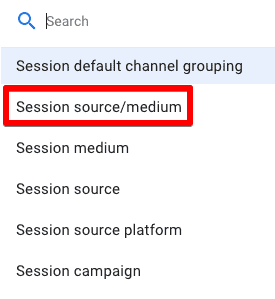
- Add a secondary dimension by clicking on the ‘+’ icon and search for source/medium which you can add based on sessions or users.

Now that you know what channel groupings in GA4 are and how you can find the source/medium dimension in GA4, you can start analyzing their performance for your website and optimize them further.
Let’s also see how these channel groupings compare to each other in Universal Analytics and Google Analytics 4.
How do Channel Groupings in GA4 Compare to UA?
As hard as it might be, you will have to change your outlook on some of the channel groupings in UA because of how they are being defined now in GA4.
Let’s discuss what are the two major differences between them:
- It is not possible to change the rule-based definitions in GA4, so you are stuck with what Google has already defined and should strictly follow them.
- You cannot add any new channels to the already existing channel groupings in GA4.
This sounds a little too much of ‘not’ – which is somewhat against the argument that GA4 is quite flexible.
Let’s see how the definition of the common channels has changed, and take a glance at some of the new channels added by Google in GA4.
| Channel | Universal Analytics | Google Analytics 4 |
| Direct | Source exactly matches direct AND Medium is either (not set) or (none) | Same definition |
| Organic Search | Medium exactly matches organic | Source matches a list of search sites OR Medium exactly matches organic |
| Social / Organic Social | Social Source Referral exactly matches Yes OR Medium matches regex ^(social|social-network|social-media|sm|social network|social media)$ | Source matches a regex list of social sites OR Medium is one of (“social”, “social-network”, “social-media”, “sm”, “social network”, “social media”) |
| Medium exactly matches email | Source = email|e-mail|e_mail|e mail OR Medium = email|e-mail|e_mail|e mail | |
| Affiliates | Medium exactly matches affiliate | Same definition |
| Referral | Medium exactly matches referral | Same definition |
| Paid Search | Medium matches regex ^(cpc|ppc|paidsearch)$ AND Ad Distribution Network does not exactly match Content | Source matches a list of search sites AND Medium matches regex ^(.*cp.*|ppc|paid.*)$ |
| Display | Medium matches regex ^(display|cpm|banner)$ OR Ad Distribution Network exactly matches Content | Medium is one of (“display”, “banner”, “expandable”, “interstitial”, “cpm”) |
| (unavailable) or (other) | Sessions don’t match any channel description | (other) is used for an aggregated row due to cardinality limits |
| unassigned | Not Available | Unassigned is used when there are no other channel rules that match the event data. |
In addition to the changes, there’s a list of several new groupings for traffic which are categorized under Manual, Google Ads, Display & Video 360, and Search Ads 360 traffic.
New channel groupings for manual traffic in GA4:
- Cross-network
- Paid Shopping
- Paid Social
- Paid Video
- Organic Shopping
- Organic Social
- Organic Video
- Audio
- SMS
- Mobile Push Notifications
New channel groupings for Google Ads traffic in GA4:
- Paid Search
- Paid Video
- Display
- Cross-network
- Paid Social
New channel groupings for Display & Video 360 in GA4:
- Display
- Paid Video
- Audio
- Paid Other
New channel groupings for Search Ads 360 in GA4:
- Paid Search
- Paid Social
While other channels are clear, the Cross-network one means that marketers will now be able to analyze the performance of their Performance Max and Smart Shopping Campaigns.
You can find the definitions of these groupings from the Default channel group Google documentation. You can also download the list of over 800 websites with their source category at the bottom of that page.
This file would help you to understand into what source categories these major websites fall, especially if you have the traffic coming from any of them. There are four source categories: Search, Social, Shopping, and Video.
Moving onto how we can use GA4 default channels in the explorations to get draw insights.
How to Deal with (other) Channel Groupings in GA4?
It is quite frustrating when you see (other) under the default channel grouping as it makes it difficult for you to understand what’s happening.
This problem is not exclusive to GA4 as it exists in UA, as well. There are a few ways to deal with it in GA4 so you can easily analyze your data.
Why does it happen? Cardinality. Simply put, it happens when a dimension has many unique values. The backend table in GA hits the row limit, so it puts the remaining values into the (other) group.
What does it mean that a dimension has unique values? Take the example of the Device category. It has, at most, four unique values, i.e., Desktop, Mobile, Tab, and Smart TV, so its cardinality is 4. It is unlikely that you will hit the row limits for this dimension in a day.
But dimensions like Page path, Item Id, or Page location can have many values assigned to them and can easily fall into the high-cardinality dimension group.
For eCom websites and/or websites with hundreds of unique pages, there will likely be high cardinality for these dimensions.
How do you deal with it in GA4? Here are a few good practices that can help you deal with seeing (other) in the channel grouping in GA4:
- It’s best to use GA4’s standard reports whenever you can because tables in those reports reduce the chances of dimensions being grouped into (other) channels.
- Switch to the Explorations report if you see the (other) row in the standard reports.
- Use predefined dimensions whenever possible, because creating custom dimensions for similar data will put unnecessary stress on GA.
- Use the User-ID feature rather than creating a custom dimension for users, to avoid cardinality issues.
- Only use high-cardinality dimensions when you need to, especially when adding secondary dimensions in either standard or custom reports.
- Export the data to BigQuery to avoid cardinality issues.
Using GA4 Default Channel Groupings in Explorations
At this point, we are not looking at different reports we can create in explorations, but only at how we can use the channel groupings for our analysis.
Why would you want to do that? Maybe because you want to use segments, different types of visualization, and/or you want to look at other metrics without touching the default reports.
For this example, navigate to Explore and Create a free-form report.
Once you’re in the report, click on the ‘+’ icon in dimensions to add default channel grouping (as attribution or traffic source) → Choose metrics → Add Segments (optional)

This final report shows the data for the Mobile Users segment for channel groupings that brought traffic to different pages along with other performance metrics like conversions.
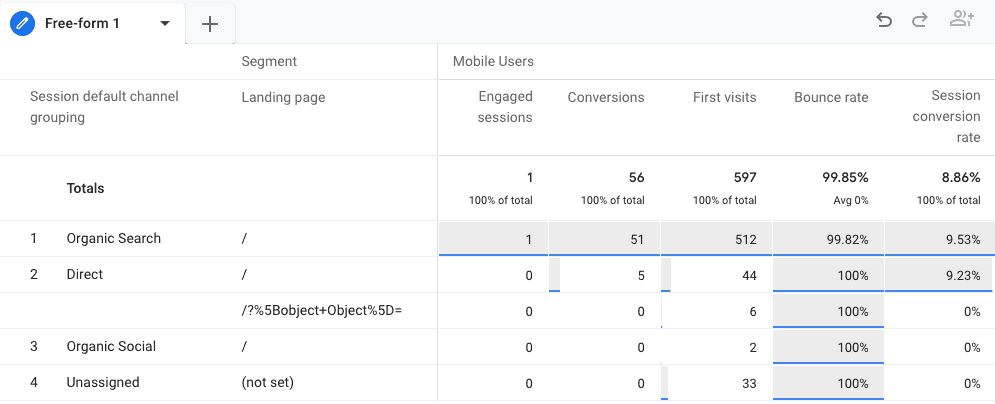
This is one of the many ways that you can customize and use default channel groupings in GA4 to analyze performance.
For instance, if you have multiple referrers for one channel like Facebook (m.facebook.com / referral, facebook / ppc, etc.), then GA4 won’t automatically add it all under Facebook traffic.
This is where you can create a report in explore by filtering traffic for Facebook in the source/medium dimension, which was previously solved with custom channel groupings in UA.
🚨 Note: You can now create custom channel groupings in GA4 as you could in UA.
Limitations of GA4 Default Channel Groupings
There are a few more limitations that come with these channel groupings, and knowing that would help you to use them better.
The most common way of messing up the data is when you have used incorrect UTM tags that do not match, as per the rules mentioned above by Google, and you end up seeing either wrong attribution or way too high ‘Unassigned’ traffic.
This is not specific to GA4, as it’s the same with UA. So, if you have been using the wrong UTM tags, then you cannot do much with the historical data.
However, in GA4 there’s a way around fixing that data, even though it is not possible within GA4’s interface.
BigQuery is the way. This free integration with GA4, which isn’t available with UA, will help you to export the data to BigQuery and then define the rules for your channel groupings.
This will provide you with correct numbers even for historical data. You should have a working knowledge of BQ and SQL to do this.
Now would be a great time to press the reset button and get rid of any bad practices that you’ve picked up over the years for setting up your UTM tags.
Standardize your UTM tags that follow the rules laid down by Google for GA4’s channel groupings to ensure you receive the correct data.
As difficult as it might be, a big part of migrating to GA4 is unlearning our habits and practices for UA.
It is also a good practice to audit your account periodically to ensure that you’re getting quality data and that nothing is messing up with your channel groupings due to wrong UTM tagging.
FAQ
How can I view the default channel groupings in GA4?
You can find the default channel groupings in GA4 by navigating to the main Reports section and selecting either the Traffic acquisition report or User acquisition report. The default channel groupings will be displayed under the Session or First user default channel grouping, respectively.
Can I analyze source/medium traffic sources in more detail?
Yes, you can analyze source/medium traffic sources in more detail in GA4.
In the Traffic acquisition report, you can do two things:
1. Choose “Session source/medium” from the drop-down menu to view the specific source/medium data instead of the default channel groupings.
2. Add a secondary dimension by clicking the ‘+’ icon and searching for “source/medium” to further segment the data based on sessions or users.
What are the limitations of GA4 default channel groupings?
There are a few limitations to be aware of when using GA4 default channel groupings:
1. Incorrect UTM tags: Using incorrect UTM tags that don’t match the rules set by Google can lead to wrong attribution or high “Unassigned” traffic. This issue applies to both GA4 and UA.
2. Historical data: If you have used incorrect UTM tags in the past, it may not be possible to correct the historical data within GA4’s interface. However, you can export the data to BigQuery and define rules for channel groupings to obtain correct numbers even for historical data.
3. Learning curve: Migrating to GA4 requires unlearning habits and practices from UA. It’s important to standardize your UTM tags based on GA4’s channel grouping rules and periodically audit your account to ensure accurate data.
Summary
Now you should have a good understanding of what are default channel groupings, how they are different in GA4 due to certain changes in their rule-based definitions, and what are additional channel groupings available to you now.
While can’t to change the rules in GA4 anymore we can use the powerful explore section to create one-time custom reports and use them for our analysis later on.
Moreover, it is now more important than ever for marketers to standardize and use correct UTM tags to ensure that the traffic is correctly bucketed under the appropriate channels and keep auditing your account from time to ensure your data quality.
However, if you face a data-pollution problem due to wrong UTM tagging, then you can export the data to BigQuery in GA4. You can query it there, as well as define rules to correctly attribute the data to their channels.
Remember, you ought to know your way around BigQuery and SQL to do so. Here’s a helpful tutorial to get you started with BigQuery.
Please let us know how you are using the default channel groupings in GA4 for your analysis in the comments below! Especially those 16 new additions!






Hi, great article! I have a question regarding unassigned traffic. I seem to have lots of unassigned sessions with a <1% engagement rate but claiming the bulk of the transactions. I do not see this in the User acquisition report. I’ve been trying to figure out where this data is coming from, but all dimensions (ie page referrer) are empty.
Have you come across this before? I believe it has to do something with a redirect, but I cannot prove it.
The session numbers are almost double that of our UA data – where we have no “untagged” data.
Hi Usman, great article! I reached here because i have 2 interesting cases with Unassigned Traffic. 1) A Big ecommerce with all traffic aquisition attributed to unassigned (GA4 measurement protocol) 2) An Ecommerce Test Store with brand new GA4 measurement protocol with 1 test purchase, already assigned to Unassigned Traffic channel… So where is the cardinality on the second test? People will go crazy when they discover that channel attribution with measurement protocol, no matter what, doenst reveal channel acquisition anymore! Thats what it looks like for me… Dont know about browser-side purchase event register, but using server-side is been… Read more »
Great writeup! Thanks!
I am having an issue. When I add the following parameters: “?utm_source=twitter&utm_medium=social&utm_campaign=test” I am only seeing campaign properly reported on. GA4 is not seeing the source or medium correctly. And then the default channel grouping is unassigned. Any ideas?
Thanks so much!