Last Modified on December 20, 2023
Since its inception, Google Analytics 4 has improved a lot, with new updates and features every now and then. However, there are still some issues that can become quite a nuisance.
‘Unassigned’ traffic is one of those issues. It can quickly become a nightmare if a major chunk of your traffic is ‘unassigned.’
This problem affects everyone equally whether you are a small business owner, freelancer, an in-house digital marketer, or an agency analyst dealing with multiple client owners because it impedes your analysis.
In this post, we will show you how to fix the unassigned traffic in Google Analytics 4 and will cover the following topics:
- What is Unassigned Traffic in Google Analytics 4?
- Effects of Unassigned Traffic
- Why Does Unassigned Traffic Happen?
- How to Fix the Unassigned Traffic in GA4?
By the end of this blog post, you will learn how to reduce the amount of unassigned traffic in your GA4 reports and get a better understanding of your website’s performance.
What is Unassigned Traffic in Google Analytics 4?
Found under channel grouping, this channel simply means that your traffic cannot be assigned to other channel groups like organic search, paid search, social, email, direct, referral, and so on.
This is based on Google’s set channel rules to group similar traffic sources into one group. It generally applies to the traffic sources that have the same medium, e.g., organic, paid, email, etc.
For instance, if traffic sources have an ‘organic’ medium then it will be grouped under ‘organic search,’ and if the medium is ‘cpc’ then Google will bucket it under ‘paid search.’
Unassigned traffic is found when you’re looking at default channel grouping, which is most common for Traffic/User acquisition reports.
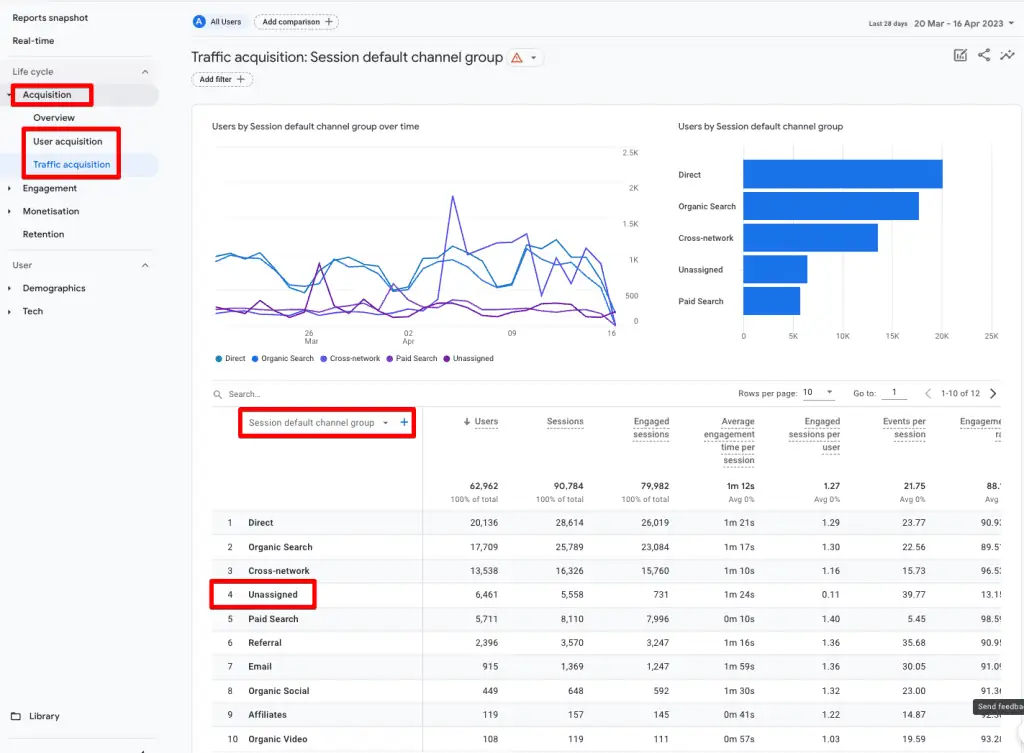
So, when a traffic source or medium is manually set by users or not set at all, it does not meet Google’s rules and it gets grouped under the Unassigned channel.

Since this is a default channel grouping dimension, it can have event, session, and user scopes in GA4.
If you’re wondering why the source/medium is blank in the second row, then we will be touching on that later.
Effects of Unassigned Traffic
While seeing ‘unassigned’ traffic can be quite annoying, it’s important to understand the effect it can have on your marketing decision-making.
The major effect is that you cannot attribute traffic and conversions to the correct source and the data is incomplete.
This means you won’t be able to measure the performance of your marketing channels properly. As a result, you wouldn’t know which channel needs more investment or a change of strategy.
If you don’t know where the users are coming from, it also makes it somewhat futile to have reports like path exploration and funnel exploration, because while you can understand what the users are doing on the website, you still don’t know how you acquired them.
Why Does Unassigned Traffic Happen?
Knowing why the unassigned traffic issue happens will help us to fix it. There could be several reasons for a traffic source not meeting Google’s channel rules. Let’s have a look at them.
- Tracking implementation: If your tracking has issues, then GA4 will have certain parameters or data missing that make it difficult to attribute traffic to the correct source.
- UTM parameters: Not tagging your URLs with UTM parameters or incorrect manual tagging often leads to messy data in analytics, and it is one of the major causes of unassigned traffic if your UTM structure doesn’t match Google’s rules.
- Ad blockers: Many users use ad-blockers and other privacy tools nowadays and these tools can stop GA4 from collecting the data accurately.
- Cross-domain tracking: If your cross-domain tracking isn’t configured correctly, then certain redirects can result in URLs losing the UTM parameters. This means that GA4 won’t be able to attribute that traffic to the source/medium.
- Session_start event: If this event is missing, then GA4 does not attribute the traffic correctly as it doesn’t know if this is a new session or not.
- Measurement protocol: If you’re missing the ga_session_id when sending traffic to GA4 with the measurement protocol, then it won’t be able to attribute the data to a unique user session.
- Bugs: Sometimes it’s not you, it’s a bug in GA4 that can cause spikes in unassigned traffic. You just need to wait for Google to fix it and your data should be updated.
Some people mention bot traffic as a potential reason for unassigned traffic, but it is automatically filtered out in GA4, so it shouldn’t be a problem.
As some might understand incorrectly, data sampling and thresholding are also not among the causes leading to unassigned traffic, because they affect the data that is already collected vs attributing the traffic to a source.
How to Fix the Unassigned Traffic in GA4?
Let’s explore some avenues we can visit to fix this issue that will help us to measure the performance of channels properly.
- Correct tracking installation: First and foremost, you should ensure that your tracking code is installed on all the pages correctly and immediately before the closing </head> tag. You can check this code is present on all the pages by using browser extensions like Tag Assistant or GA4 Debugger.
- Using proper UTM tagging: Not only do a lot of marketing efforts go wasted, but there is also messed up data due to incorrect UTM tags. Always ensure that you add the correct source and medium, as they are required parameters.
Developing a centralized system like a Google sheet will help the whole marketing team to stay on top of UTM tagging. Our free UTM tool is a great place to start, but you can also head over to Google’s own campaign URL builder. - Enable auto-tagging: Manual tagging can still run into some issues, but for some ad platforms you have to go with it. However, if you use Google products like Google Ads, then you can link them with your GA4 property and enable auto-tagging.
The good thing about auto-tagging is that even if you end up using the wrong UTM tags, they are replaced by auto-tagged values.
- Default channel grouping rules: Following these rules by Google when creating UTM tags, to ensure that your traffic is assigned to the correct source. For instance, if you tag the following URL for an email marketing campaign, then it won’t be recognized by GA4 and will be bucketed under ‘unassigned.’
https://measureschool.com/?utm_source=weekly_newsletter&utm_medium=yahoomailWhy? Because it doesn’t meet the channel grouping rules for email campaigns which are:
Source = email|e-mail|e_mail|e mail
OR
Medium = email|e-mail|e_mail|e mail
But, using these above-mentioned terms either in source or medium will fix this issue:
https://measureschool.com/?utm_source=weekly_newsletter&utm_medium=emailFor further detail, have a look at Google’s default channel definitions.
- Quality check cross-domain tracking: This will help to ensure that as users flow naturally through different pages or your marketing funnel the UTM parameters are not lost in between different domains due to redirects or otherwise. It also includes checking the referral exclusion settings in your GA4 account.
You can’t fix things like ad blockers or bugs, but you can do a lot more on your end to reduce the chances of seeing ‘unassigned’ traffic and make the most out of your GA4 reports.
If after trying everything you’re still left with some ‘unassigned’ traffic in your reports, you could be able to live with it, as long as it’s not a major chunk.
FAQ
What are the effects of unassigned traffic?
Unassigned traffic can impact marketing decision-making and data analysis. It prevents you from attributing traffic and conversions to the correct source, leading to incomplete data. It becomes challenging to measure the performance of marketing channels accurately, making it difficult to allocate resources and optimize strategies.
How can I fix the unassigned traffic in Google Analytics 4?
Here are some steps to address the issue of unassigned traffic:
1. Ensure correct tracking installation: Double-check that your tracking code is installed correctly on all pages before the closing </head> tag.
2. Use proper UTM tagging: Implement accurate UTM tags, including the correct source and medium parameters, to avoid issues with data attribution.
3. Develop a centralized system for UTM tagging: Use tools like Google Sheets to maintain consistency in UTM tagging across your marketing team.
4. Enable auto-tagging: If using Google Ads or other Google products, link them to your GA4 property and enable auto-tagging to replace incorrect UTM tags with auto-tagged values.
5. Follow default channel grouping rules: Adhere to Google’s default channel grouping rules when creating UTM tags to ensure accurate assignment of traffic to the correct source.
6. Quality check cross-domain tracking: Verify that UTM parameters are retained as users navigate through different domains or pages in your marketing funnel. Check referral exclusion settings in your GA4 account.
7. Understand that some factors, such as ad blockers and bugs, may be beyond your control. Focus on reducing the chances of unassigned traffic on your end and optimizing your reports.
What if I still have unassigned traffic despite these efforts?
If you’ve followed the suggested steps and still observe some unassigned traffic in your reports, it may be acceptable as long as it does not make up a significant portion of your overall traffic. Focus on minimizing unassigned traffic where possible and use the available data to make informed decisions.
Summary
By now you understand what is unassigned traffic, what causes it, and the impact it can have in generating insights.
You also learned how to fix this pestering issue by following different measures in this blog post such as using correct UTM tags by following correct default channel definitions and implementing proper cross-domain tracking.
If you’re new to UTM tracking or never had a chance to pay attention before, check out our post on How to track UTM codes in Google Analytics 4.
It’s also important to note that tracking issues can arise at any time, so regularly monitoring your GA4 data and staying up-to-date with best practices will be a big help to track data and get better insights.
Remember, if you take the time to fix unassigned traffic in GA4, you can get valuable insights into your website’s performance and optimize your efforts accordingly.
Have you ever run into the ‘unassigned’ traffic issue in GA4? Which method will you first try to deal with this issue? Let us know in the comments below!






Can we change the unassigned traffic channel that is already present, rather than making sure future unassigned traffic data is not present?