Last Modified on July 24, 2024
You’ve finally set up your Google Analytics 4 account and started receiving all sorts of data, and now you want to look into it and find insights.
Sounds good! The only problem is now you’re confused with different numbers for seemingly similarly named traffic-source dimensions and thinking if you’re doing something wrong. You’re not.

Master the basics with our FREE GA4 Course for Beginners
This is where the concept of GA4 scopes of traffic comes in and if you don’t know how it works, you won’t be confident with your analysis, as scopes can change the numbers quite a bit.
So, in this blog post, we will learn all about different traffic-source dimensions, how they affect the data that you see, and what scoped dimensions should be used for different use cases.
Here’s a quick snapshot of the topics we’ll cover:
- What are GA4 Scopes of Traffic?
- User-Scope Explained
- Session-Scope Explained
- Event-Scope Explained
- How to Deal with Different Numbers
Let’s get started!
What are GA4 Scopes of Traffic?
Scopes are how Google ‘groups’ the data for different dimensions, which is mainly about the acquisition and adds prefixes so they are more understandable.
There are three types of GA4 scopes of traffic:
- User
- Session
- Event
Each scope (or group) defines acquisition differently and that’s why you see different numbers for all of them.
Let’s go back to the drawing board and quickly understand what each of these means in the Google Analytics context before we go deeper into them.
A user is defined as someone who interacts with your websites/app. So, if two different people interact with it then it becomes two different users for GA4 and if one of them comes back later on to browse the site, they will still be counted as one user.
It’s important to understand that GA4 defines a user based on a) Your chosen reporting identity and b) The user’s device and browser settings.
For instance, if you choose the blended reporting identity, then it includes user ID, device ID, Google signals (if enabled), and modeling to identify the user – in that order.
So, if any of these IDs are the same across different sessions, they will be identified as one user.
A session is simply the time between when a user visits your website/app and when they leave it or when it ends by default session time-out settings (normally 30 minutes).
One user can have multiple sessions, e.g., they visit your website and add something to the cart but don’t buy. The next day, they visit again and complete the purchase. So, that’s two sessions.
Events are actions taken by users within a session. For instance, in the above example, a user visited the site, added an item to the cart, and left. These are three actions, but there could also be others like clicks, scrolls, etc.
This establishes the hierarchy of these as 1. User → 2. Session → 3. Event. Now that we’ve revisited what these dimensions mean, let’s dig deeper into each of them.
User-Scope Explained
User-scoped traffic dimensions in GA4 come with the prefix ‘First user’ and show you where the users came from the first time. First user default channel group and the values assigned under these dimensions remain the same even when the user returns to the site in the future.
These ‘First user’ dimensions are available in the Reports → Acquisition → User acquisition reports.

So, if you see Organic search in the First user default channel group it means those users came from organic search the first time. You can also see how many events or conversions those users triggered.

This tells us that users who visited the website for the first time from Organic search triggered 231, 622 events and 26,971 conversions.
It would be better to filter it down more by selecting individual events or conversions. For instance, how many times have users triggered the add_payment_info event?

So, out of a total of 231,622 events, only 302 events were add_payment_info. It gets interesting when the same users come from Paid Search. Next time, they will still be shown in this report as coming from Organic Search.
Let’s see how sessions are different from the users in GA4.
Session-Scope Explained
For most people who have used UA in the past, sessions are something they are quickly and easily inclined to because of familiarity. Combined with how sessions work differently in GA4, you can easily misunderstand the numbers you see.
Session-scoped traffic sources are prefixed with ‘Session’ and found under Reports → Acquisition → Traffic Acquisition report.

Now, you can see that the number of events and conversions are different for Organic Search compared to the First user dimensions we saw above (231, 622 events and 26,971 conversions), and that’s because both dimensions are defined differently, so they shouldn’t tally.
Generally, the session-scoped report would have more events and conversions because it includes new and returning users. Also, one user can have multiple sessions.
Similar to what we did above, we can further drill down into specific events and conversions to find out how many of those were triggered for Organic Search, which can give more context.
So, we can see that there’s a difference between user and session-scoped dimensions, but there’s more happening under the hood with the session traffic source reports.
Like Universal Analytics (UA), GA4 also works on the last non-direct attribution model for these traffic reports. For example, if a session starts with Organic Search as the source and the next session is from a Direct source, then the session will be attributed to Organic Search.
But in UA, whenever a traffic source changed a new session started, which was a problem that was fixed in GA4. But now there’s another problem.
GA4 traffic acquisition report only shows the traffic source of the first session, which is not a problem if a user only has one source.
But with multiple traffic sources in the same session, you can understand how there’s an attribution problem if all sessions are credited to the source of the first session only.
Now, if a user comes from Organic Search the first time but goes to Google and comes back via Paid Search, then only Organic will get the credit.
What this means is that you won’t see the true picture, because if there are multiple traffic sources in the same session, then you would only see the first one while always missing some traffic sources.
But wait. Remember how we mentioned above the last non-direct source attribution model in GA4 reports? It works a bit differently for sessions.
In the above example, if the user has two traffic sources in the same session, i.e., Organic Search, and Paid Search, and then visits directly in a second session, then it will be attributed to the Paid Search (the last non-direct source).
Let’s expand the above scenario a bit more to where there are multiple traffic sources.
- Session 1 → 1st traffic source (Organic Search) + 2nd traffic source (Paid Search) + 3rd traffic source (Email)
- Session 2 → Direct traffic source
Attribution credit will be as follows:
- Session 1 → Organic Search
- Session 2 → Email (last non-direct click)
If you’re not aware of these nuances, then there’s a high chance of misunderstanding what is happening with all the numbers that you see in the reports.
Event-Scope Explained
The event-scoped traffic-source dimension might be the most misunderstood one as it shows attribution for conversion events only, i.e., you cannot see visits with it.
Go to Reports → Engagements → Conversions.

Next, click on any of the conversion events and you will find traffic source dimensions for that specific event only. We went with the purchase event.

So, the data we see in the above screenshot is only for the users who made a purchase. What if you want to see the traffic data for all the events? Unfortunately, it’s not possible in GA4 at the moment.
Wait – this can quickly get even more confusing if you go into explorations, where people work in GA4 most of the time.
Let’s see how it can throw you off if you use the Default channel group dimension with Total users and Sessions in explorations.

The data being shown here is for the users and sessions that result in a conversion event. But on the face, you could easily get confused and think of these as visits, which is not the case.
The table is also missing the data for users and sessions where no conversions were triggered. So, this report helps tell us how many users came from Organic Search and converted, but not in terms of visiting.
To sum it up, the first user traffic source dimension only tells us when someone visits the site for the first time (not other instances), multiple sessions with multiple sources are only attributed to the last non-direct source, and event-scoped traffic data only includes conversion events.
It’s important to note that attribution in the Conversions report is based on the model you select in attribution settings. Whereas for user and traffic acquisition, it’s on a last non-direct click basis.
This leaves us with different data in all these reports and the burning question of how many users visited our site from different traffic sources.
How to Deal with Different Numbers
The short answer to this question is in BigQuery, where you can find the actual number of users who visited your website.
It is free from HyperLogLog++, thresholding, sampling, and different traffic-source dimensions that give you different numbers in GA4.
Within GA4’s interface, it’s important to simply understand the limitations and scopes of these different traffic-source dimensions, so that when you use them you know what the numbers mean.
For explorations, it’s even more important to use the correct dimensions and be mindful of the prefixes, i.e., First user and Sessions. If you select the dimensions without them, they are event-scoped like the Source dimension in the screenshot below.
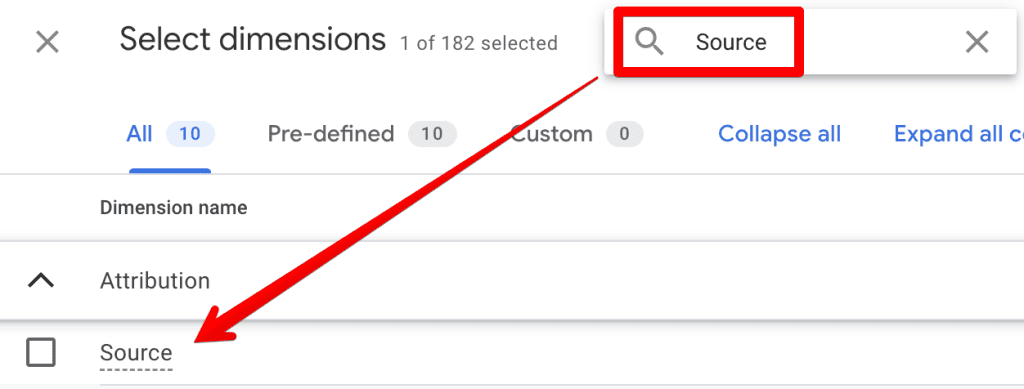
As long as you’re aware of these nuances, you should be fine for the most part. However, it still won’t be quite possible to find the exact number of users who visited your website in GA4 – at least for now.
Summary
This topic might seem confusing at first because it is! But this post should help you understand what those numbers with different traffic-source dimensions mean.
We also learned the hierarchy of the three traffic-source dimensions, i.e., user, sessions, and event, and where they are found in GA4 standard reports and explorations.
It’s also important to note that within GA4’s current interface, it’s not possible to find the exact user count of users who visited our website.
Hopefully, in the future, Google will fix this with a new dimension that accounts for Total users (new and returning).
Another solution could be to make the event-scoped traffic source dimension available for all events, not just the conversions.
However, if either of the solutions follow the same attribution rules as sessions currently, have then we won’t be out of the problem completely.
But for now, you will have to fire up your BigQuery account and get your user counts there. If you’re completely new to BigQuery, here’s a post on How to Use BigQuery with ChatGPT (No SQL knowledge needed).
The good part about learning and getting better at BigQuery (apart from learning a new skill) is that you will somewhat be future-proofing yourself, as it seems like whatever solution Google will introduce (if it does) won’t be without its attribution problems.
To end things, tell us how you are dealing with these different numbers when it comes to your business within GA4’s UI in the comments below!






Hi,
I didnt understood the meaning of this “sessions are missing sources that didn’t get attribution”
Can you Please explain more in general language easy language.
Hi Yash, thank you for your comment. I see why it can be a bit confusing and we’ll probably reword it but to clarify, it refers to the problem of attribution in session-scoped acquisition reports where the traffic source in a multiple session is only attributed to the last non-direct source if a user has different traffic sources in the previous sessions they don’t get credit. The following part in the blog should clarify that: In the above example, if the user has two traffic sources in the same session, i.e., Organic Search, and Paid Search, and then visits directly… Read more »