Last Modified on January 29, 2025
You set up your Google Analytics 4 account some time ago and are excited to see some insights about how your marketing campaigns are performing. You log in and see a lot of GA4 direct traffic, not quite what you expected or wanted to see.
This is a fairly common scenario whether you’ve recently moved to GA4, joined a company’s marketing department, or been using GA4 for quite some time now.
Now, if you’re spending a lot of money on your marketing efforts, then it can be quite a problem if you see a huge chunk of your traffic as ‘direct’, and fixing it should be a definite priority.
To fix the direct traffic problem, we must understand what causes it. So, we will be covering the causes of Google Analytics 4 direct traffic and how to fix it along with a few other topics in this post.
Here’s what we’ll cover:
- What is Direct Traffic in Google Analytics 4?
- Where Do You Find GA4 Direct Traffic?
- What Causes Direct Traffic?
- How to Fix GA4 Direct Traffic?
Let’s jump in!
What is Direct Traffic in Google Analytics 4?
Direct traffic is the result of your traffic source not having the referrer, which acts as a source for GA4 to detect where the user is coming from.
A common perception is that direct traffic is caused by people typing in your website URL in the browser’s address bar, and while that’s one of the reasons, there’s more to it.
Direct traffic is any traffic that cannot be attributed to other common channels like search (organic and paid), referrals, social (organic and paid), email, and so on.
Direct traffic is often seen as bad, but without context, that cannot be determined. It is unavoidable not to see some direct traffic in your GA4 account. 10-20% is considered normal.
It also depends if you’re looking at the data for the whole website or a specific page. For instance, the homepage can be easy for visitors to quickly type in compared to an internal product or even a landing page.
If your brand is popular, then you might see more direct traffic which makes sense and shouldn’t cause you any worry as long as it’s not taking up a huge part of your traffic mix.
But first, let’s find out where can we see GA4 direct traffic.
Where Do You Find GA4 Direct Traffic?
Navigate to Reports → Acquisition → Traffic / User acquisition report.
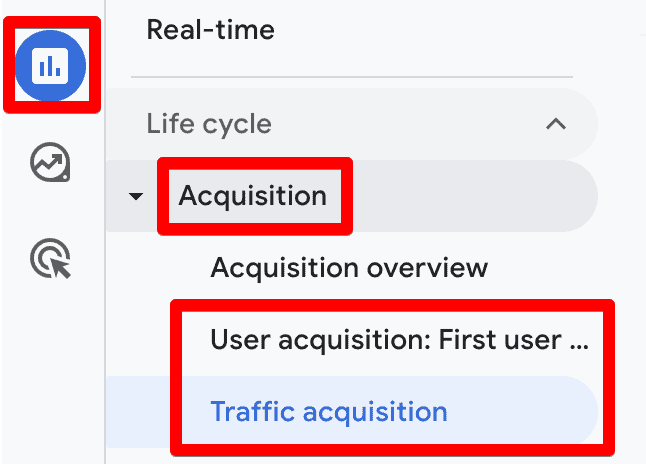
Both of the traffic acquisition reports show the Direct channel here.
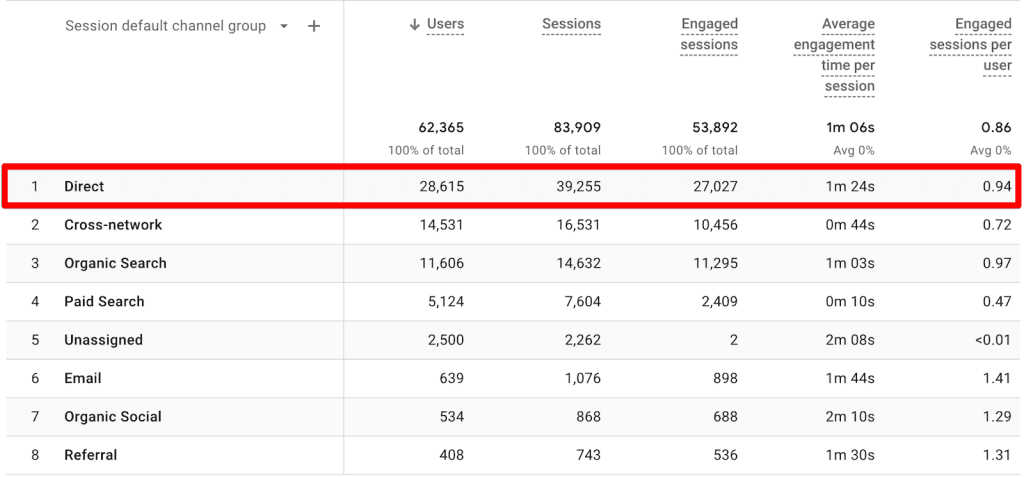
It looks like Google’s merchandise store is getting more than 20% direct traffic. However, given that they are quite popular that might be okay if they follow the best practices to fix direct traffic issues.
Google’s demo account is known to have such issues, so this is not the best example.
But if you want to be a bit more specific and want to see which pages are getting direct traffic, then there are two ways to do that:
- Table filter and secondary dimension
- Comparisons and report filter
Let’s quickly see how we can do that with both methods.
Table Filter and Secondary Dimension
First, we’ll search for ‘direct’ in the table filter so we can only see traffic for this channel. You can add it later, as well.
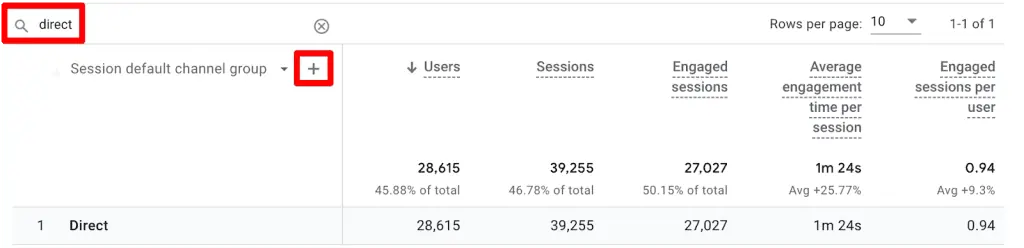
Next, click on the blue plus ‘+’ symbol next to the Session default channel group and add any page dimension. For this example, we added a Page path and screen class.
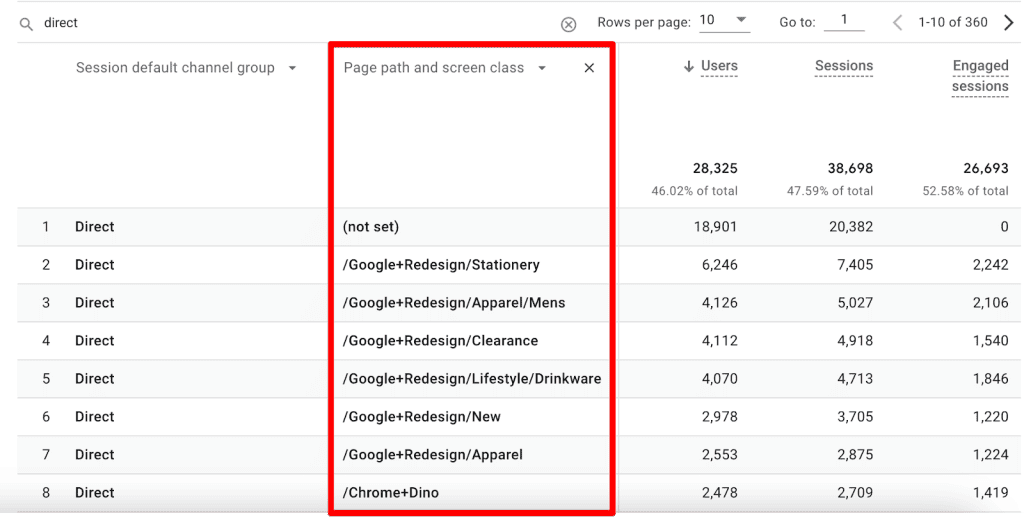
Now we know what pages are receiving a lot of traffic and seeing that all of the top ones are not homepages, we can guess there’s something wrong here. We are not even talking about the (not set) issue right now – that’s a topic for another day.
Comparisons and Reports Filter
Both of these are applied at the report level, with a few differences like comparisons that are sticky and filters only relevant to the report they are applied on.
With comparisons, you can compare four types of data points. Even though their setup is very similar, filters don’t do that. We are going to look at only comparisons for this example.
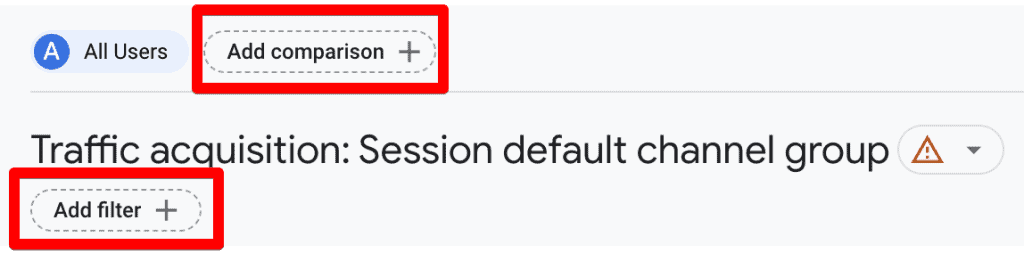
Clicking on the ‘Add comparison +’ option will open up a sidebar that allows you to select the conditions of your comparison, which is dimension based. You can only add up to five conditions.
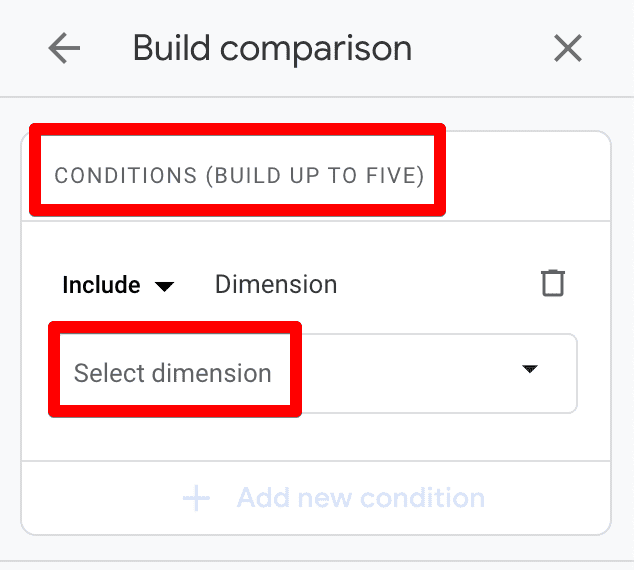
This time, we’ll use the Landing page + query dimension. The difference here is that the selected dimension then gives us all the available options to select from or select all as dimension values.
Unlike method one above, we will have to select the landing page(s) individually to see if they are getting any direct traffic. For instance, we want to see data where people land only on the homepage.
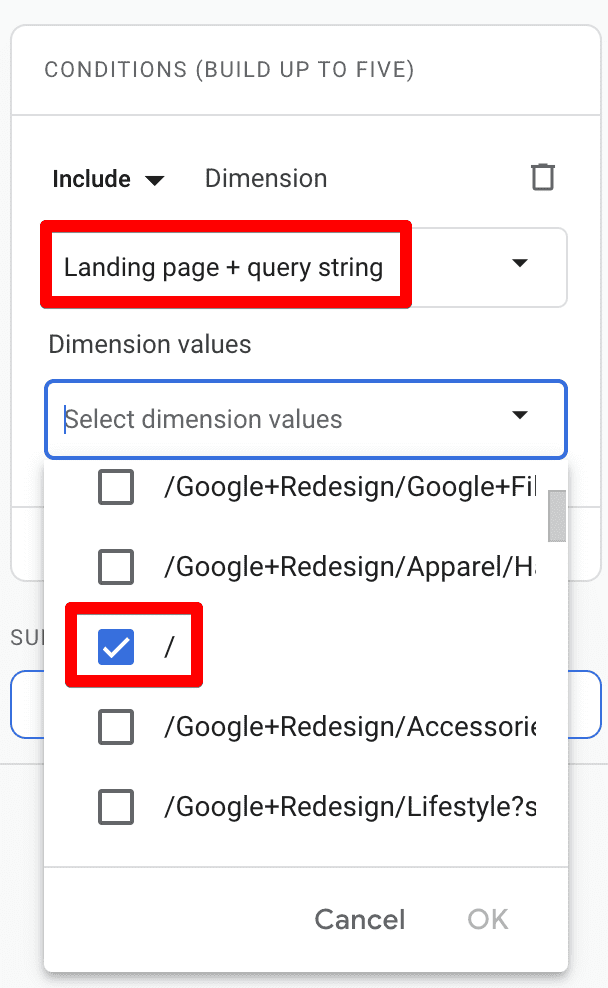
Once we apply, our built comparison will show in orange color for easy interpretation of the results. It looks like a very small number of users and sessions land from direct sources on the homepage.
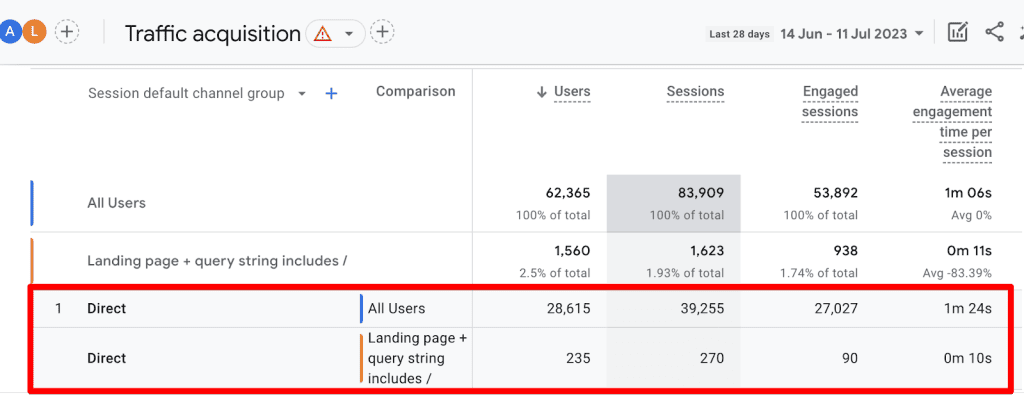
The total numbers in the top first two rows include other sources as well since we didn’t exclude them, but you can do that in the table filter as we did in the first method.
💡 Top Tip: You can remove the All Users comparison at the top of the report, and your newly created comparison will act as a mini-segment that sticks around for all other standard reports.
There’s also a third method that involves Explorations, where you can create a segment that includes ‘direct’ as a traffic channel and add a landing page as a dimension along with any compatible metrics. But generally, these two methods will work well to give you a good idea.
What Causes Direct Traffic?
Several factors can lead to high GA4 direct traffic. It could be a combination of some of them or just one that can cause you trouble.
UTM Parameters
One of the most common reasons for direct traffic is either not using any UTM parameters or using them incorrectly.
UTM parameters inform Google Analytics about your campaign’s source, medium, and any other campaign details.
If, for any reason, UTM parameters are dropped/lost when coming from any social ads, posts, or links from other pages, then GA4 cannot trace the traffic source.
Another reason is when you tag your URLs incorrectly and they don’t match Google’s defined parameters. So, it’s attributed to direct traffic, like using the wrong source and medium that’s not in Google’s list of channel groupings.
You can find those definitions in the GA4 default channel grouping documentation and there’s a whole spreadsheet with the list of websites (sources) and their categories (search, social, shopping, video, etc.) at the end of the page that you can check against.
The practice of tagging internal links with UTMs also results in losing the original referrer from the source, which can mess up your data.
For Google Ads, if you’ve enabled auto-tagging which is recommended, your URLs then you should be fine as you do not have to worry about tagging nor is there a chance of human error.
Redirects
If redirects are set up incorrectly then you will lose the referrer information, which is another common cause of direct traffic spikes.
301 (permanent) and 302 (temporary) redirects result in stripping off the query parameters from the URLs. Sometimes redirects even group your traffic into ‘organic,’ which would be quite misleading.
If the parameters don’t carry over to the next page, then obviously you won’t be able to see that traffic properly attributed in GA4.
Redirects are quite common for several reasons, but many people don’t realize the effect they can have on your website’s traffic data if not configured properly.
HTTPS to HTTP
If you’re getting traffic from an HTTPS domain and yours is HTTP, then you won’t be getting the referrer information because of the security protocols of the HTTPS site.
It means any website receiving traffic from HTTPS will not have the referrer information and will be classified as direct.
This will not be an issue if the website traffic moves as follows:
- HTTP → HTTPS
- HTTP → HTTP
- HTTPS → HTTPS
Dark Social
Dark Social simply means traffic that cannot be attributed because of how we share things on social media.
For instance, sharing website or page URLs on different platforms like Facebook Messenger, Whatsapp, emails, Instagram, etc. is pretty common between friends and family.
Sometimes people even remove the UTMs and other parameters thinking the URL is too long with it or just looks weird. Again, the traffic is coming from these social platforms and messaging apps, but GA4 cannot determine the referrer to attribute it correctly.
Missing GA4 Tracking Code
This is not easy to occur, but surprisingly it does! Understandably, if any of your page(s) are missing GA4’s tracking code, then any traffic that comes from those pages will be lumped under direct traffic.
This is more likely to happen when you’ve relaunched your site or added new pages with some complexity that stops the GA4 tracking code to work properly.
Non-Web Documents
If visitors come from non-web documents like PDFs (ebooks, whitepapers, etc.), Powerpoint, MS Word, etc., then they will be categorized as direct traffic because those URLs don’t have referrer information.
Unless you’re highly dependent on such documents, it shouldn’t be a big contributor to your direct traffic mix.
Manual Typing, Bookmarks or Auto-fills
Many people believe this is the top reason for having high direct traffic, but that’s not the case for most people.
Even so, the homepage having high direct traffic might still make sense, However, this is not so with the other internal pages so much, practically it’s not viable to type the URLs every time you want to visit a site.
But this is where auto-fills come in, As soon as you start typing, the complete URL appears and you simply press enter.
Internal traffic, i.e. people who work at your company, also cause high direct traffic as they visit the website several times a day. Some teams will visit more than others, such as customer service reps who have to visit the website quite frequently.
Popular blog pages or any other resources are often bookmarked and every time they are opened, it results in direct traffic.
This is not an exhaustive list, but these are some of the major culprits causing direct traffic. Now that we understand what causes it, we can work towards investigating and fixing the issues.
How to Fix GA4 Direct Traffic?
While some issues can be fixed, others might not be so much in your control to do much about. Here’s the list of causes we discussed above and their possible fixes:
- UTM Parameters – Develop a system of managing and tagging the URLs with UTM parameters that match Google’s definitions. Also, never tag internal links.
- Redirects – You can configure your server to pass on UTM parameters when redirects are set up or you can remove the redirect if they are not needed. It’s a good time to talk to your developers. Also, where possible, avoid using vanity URLs so there’s less need for redirects.
- HTTPS to HTTP – You should move to HTTPS as that’s the standard for most websites now. You can also create an intermediate page like Facebook, Twitter, etc., where you send the referrer data and then carry it over to the actual page. The second method can be technical but it also allows you to hide any data you want.
- Dark Social – This one is tough to fix because you can’t control how people share URLs with their friends and family. However, using short URLs encourages people to use them as is simpler than removing the query params.
- Missing GA4 Tracking Code – Making sure that you use best practices to install GA4 on your website will eliminate this issue. Checking what pages have a lot of direct traffic is the first step, and then you can verify if those pages have the GA4 tracking code.
- Non-Web Documents – It’s tricky to track the traffic coming from non-web documents. However, if possible, add UTMs with shortened URLs as a workaround as that’s the only way for Google to attribute traffic. For instance, QR codes on printed brochures can be tracked when scanned to open a link if they are tagged with UTMs.
- Manual Typing, Bookmarks, or Auto-fills – Since this issue is the result of how website visitors behave, this is something we can’t influence, as we can’t stop people from bookmarking URLs, manually typing in the website, or using auto-fills.
So, now that we have learned how we can fix issues that cause direct traffic, we can try our best to minimize them. You shouldn’t lose any sleep over trying to eliminate it because you won’t be able to.
Using this list as a reference is a good starting point when you’re investigating the high direct traffic to your site, but there could be other reasons unique to your website that are leading to direct traffic, as long as you are aware of that.
Summary
Every day digital marketing teams launch new campaigns, and analyze and optimize existing ones based on the data they receive.
It would be quite a disappointment to see ‘direct’ as one of your main traffic sources when you know you have been working hard on those Instagram story ads, organic social media posts, and whatnot.
Hopefully, learning what direct traffic is, where you can find it in GA4 to analyze it, and what causes it will give you some relief.
Even more so, if you can work with the relevant teams to fix the causes that lead to direct traffic, then you can finally focus on your marketing efforts.
As discussed, one of the major causes of direct traffic is UTM parameters and they are often misunderstood and misused. Here’s a nifty guide on How to Track UTM Codes in Google Analytics 4 to get you started.
So, have you noticed any other issues that lead to high direct traffic for you which is not covered in the list? We’d love to know all about it in the comments below.






Great article! I have a question regarding the filtering of the secondary dimension via Page path and screen class. I have noticed that I have way more than the usual 10-20% Direct-Traffic in my property. The channel also accounts for the highest revenue. If I filter via the secondary dimension, I see a lot of other landingpages which are not the homepage. However, I cannot see the revenue value for these individual pages. Is there any way to do so? To give more background: I know that we had different sweepstakes running which explains the peak in Direct users. I… Read more »
a landingpage is usually the first page of a session. If that session led to revenue than you should be able to see it. In GA4, you might need to utilize the Exploration reports to see it.
Hi. I have a question regarding direct traffic drop in my stats. I switched to a new host and theme on August 23rd ( not because the stats dropped, I was on wp. com before and moved to self hosting and was working on a staging site for a week until 23rd and made the staging site live on 23rd) But my pinterest outbound clicks, GSC Position, impressions and clicks are increasing! When I checked the channels, It is the direct traffic that is flattening. When I migrated to new host, I used COAS plugin for GA4 integration, then I… Read more »
i have a problem in GA4 i see that direct traffic is so high i read this article but i could not solve issue to the help of the article plz provide me another suggestion what should i do?