Last Modified on March 2, 2024
How can you exclude internal traffic, like yourself, your team, or your whole company from seeing your Meta Ads (Facebook Ads)?
You might be familiar with a feature in Google Analytics, where you can filter out certain traffic from IP addresses, for example, that you don’t want to have included in a data set.
Unfortunately though, in Meta Ads, we don’t have this filter functionality built-in.
Therefore, we need to find a workaround. And one of the methods I want to show you today is using custom audiences to exclude yourself or your team around you from your Meta Ads.
And how to do this is what we’re gonna discover in this article.
Why is it necessary to exclude internal traffic?
When running Meta Ads, it’s crucial to ensure that the data you’re collecting is as accurate and relevant as possible.
One of the common challenges advertisers face is the inclusion of internal traffic in their ad performance metrics. Here’s why excluding such traffic is essential:
- Improved Data Accuracy: By excluding internal traffic (like your team, developers, or other stakeholders), you ensure that the data you’re analyzing represents genuine user interactions. This helps in making more informed decisions based on accurate data.
- Clearer Performance Metrics: With irrelevant traffic excluded, metrics like click-through rate (CTR), conversion rate, and others will provide a clearer picture of how your ads are genuinely performing.
- Avoiding Data Skew: Especially in smaller companies or campaigns, even a few internal interactions can significantly skew data. By excluding this traffic, you maintain the integrity of your data.
Creating a custom audience
In our demo shop, we have the Meta Pixel installed on this website sitewide on every page.
You will need to have the pixel installed already as we will be building some custom audiences to get this trick to work. To go to make an audience, go to the Asset Library, under Audiences.
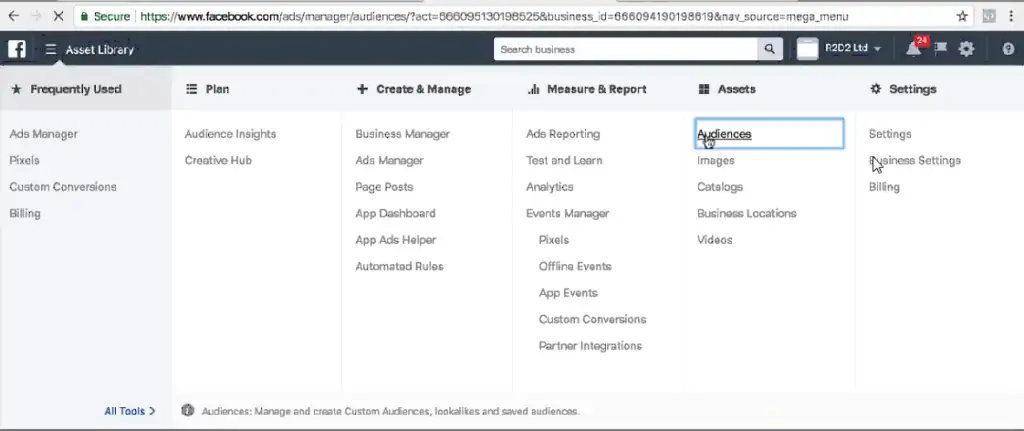
What we want to do is utilize this to build a new custom audience.
So if you create your custom audience, you will be greeted by these different methods to create one. And we’ll go with the website traffic method. And here we can choose, we want to include people who meet any of the following criteria.
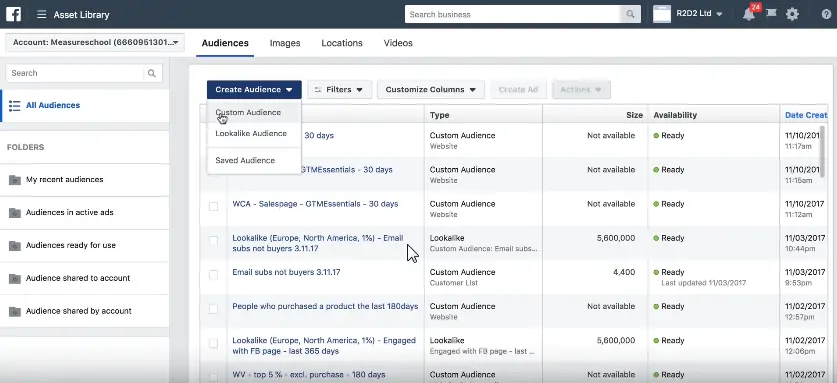
And what do we choose here?
Well, we want to be very specific with who we are including in this custom audience because we only want to include people who are part of our internal team/clients.
Create a Secret Page That Only You and Your Team Know About
Since the Meta Pixel mainly tracks Page Views and URL visits here, we could just go ahead and create a URL on our website like: www.demoshop.com/internal
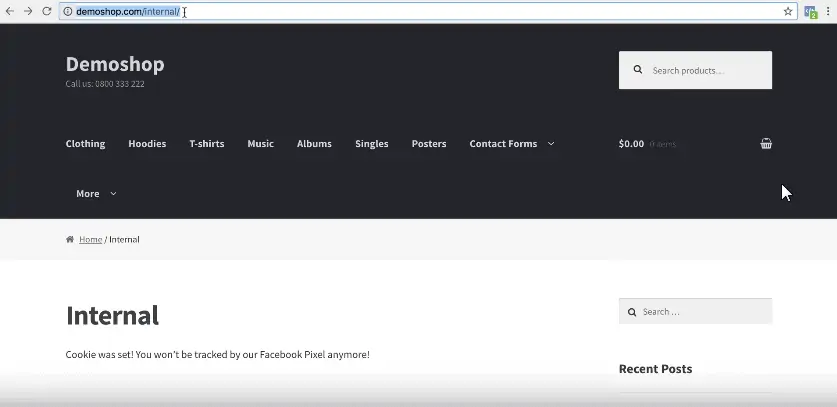
You could call it whatever you want. But the main point is that the Meta Pixel is installed on that page and that it’s only known to your team (not linked up publicly on your homepage).
So once we visit this URL, we get pixeled, and should now be in the system of Meta. And we can now utilize this to exclude ourselves from our ads.
How do we do this?
Create a Custom Audience Triggered By That “Secret” URL
Well, here in the custom audience builder, we can include all website visitors with event page view and refine this by the URL, where the URL contains internal.
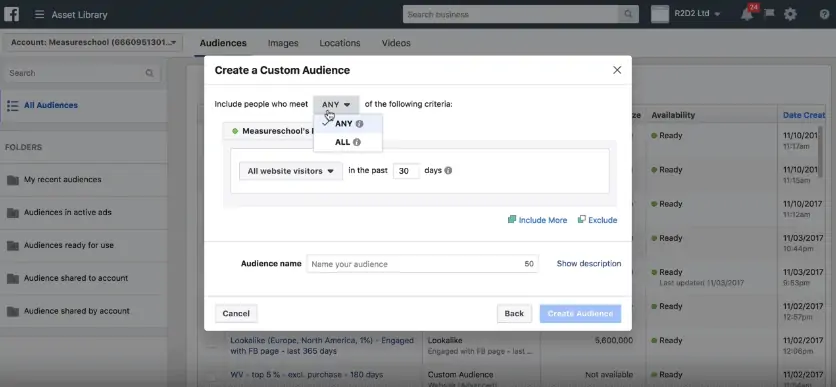
This is valid for 30 days, we can go to a maximum of 180 days, let’s do that.
And that’s already it.
You can now call this whatever you want, for example, ‘internal traffic’, and simply create the audience.
This will take a little while to populate. But since this URL is only known to us internal people, you could send that link out in an email to your colleagues or whomever you want to exclude, and then they’ll get automatically added to that Custom Audience.
Exclude Internal Traffic Without Them Knowing
If you want to be a little more sophisticated so that people don’t notice that they have been excluded, or you don’t particularly feel like telling everybody that they are being excluded.
You could also place this pixel on a frequently visited page, only known to your internal team members. For example, on a WordPress shop, that would maybe be the PHP login page here.
So before they log in, they would be pixeled. Be aware that you need to have the Meta Pixel installed on this page, this would not be the case on a normal WordPress page.
Because these pages are excluded from any kind of template that’s going on in WordPress itself. But I’m sure you’ll be able to figure this out with the help of your developer.
Exclude Your Custom Audience From Your Ad Sets
Nonetheless, I can show you the last step, which would be when you use this in your ads. So you’re creating an ad. Then, you get to the point where you can choose the audience that you want to target that’s normally done in the Ad Set portion.
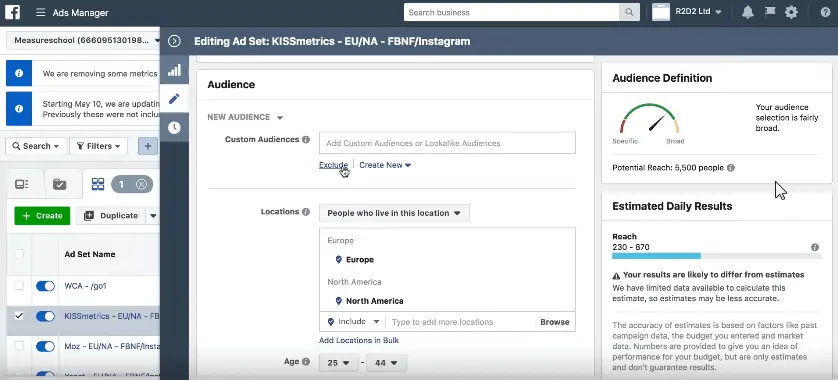
So for example, here, let’s just edit this. And this is where you can choose your audiences. And you can choose to exclude an audience from the ads that you want to show in this Ad Set.
Here is where you can choose your internal website traffic or your team members from your custom audiences that you have identified with this pixel.
Enhance false, your users who have been identified in this custom audience won’t be seeing your ads any longer.
So this is the fastest and easiest method that I know of.
Alternative Method to Exclude Internal Traffic: Custom Audience Upload of Your Team
You could also build a custom audience with an upload of email addresses of your team, for example, from a CSV file like this one, if there are not too many, and you know their Facebook email addresses.
That is certainly one way to go, or you could always go more sophisticated and block the firing of the Meta Pixel as well, but that wouldn’t be retroactive.
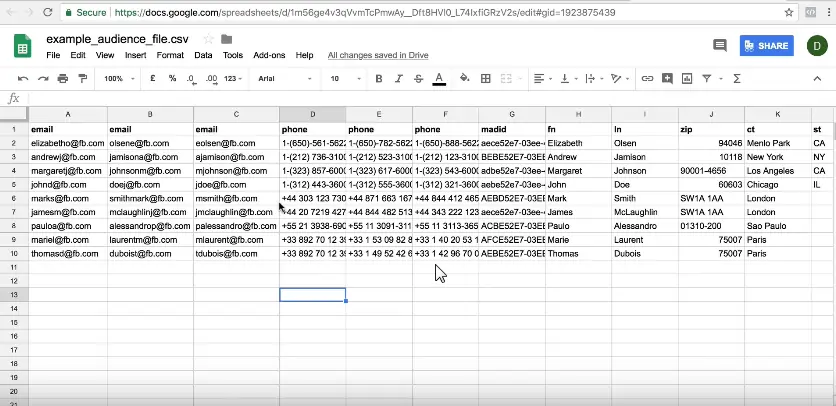
So once your user is identified through this method, he might be already in the system and see your ads.
So coming up with an internal website or hidden website that only you and your team know of is an easy method to exclude yourself from your Meta Ads.
FAQ
How can I exclude internal traffic from my Meta Ads?
One method is to create a custom audience to exclude yourself or your team from seeing the ads. You can do this by following these steps:
1. Install the Meta Pixel on a specific webpage that is only known to your team, such as a secret internal page or frequently visited page.
2. Create a custom audience in Meta Ads Manager, using the website traffic method and refining the audience by the URL containing specific keywords, such as “internal.”
3. Set the audience duration (e.g., 30 days, maximum of 180 days) and create the custom audience.
4. Share the URL of the secret page with your team members or individuals you want to exclude. When they visit that URL, they will be added to the custom audience automatically.
5. In your ad campaign, choose the audience for your ad set and exclude the custom audience you created. This ensures that the excluded individuals will not see your ads.
Can I exclude internal traffic without notifying them?
Yes, if you want to exclude internal traffic without them being aware of it, you can place the Meta Pixel on a frequently visited page known only to your internal team members, such as a PHP login page. This way, they will be included in the custom audience without noticing the exclusion.
Will excluding internal traffic affect Meta analytics or other data sets?
Excluding internal traffic only affects the visibility of ads to the excluded audience. The data still goes into the overall data set, including Meta analytics. Exclusion helps to ensure accurate ad performance metrics but does not affect the data reported by Meta.
Summary
All right, so there you have it. This is how you can exclude internal traffic for yourself and your team from your Meta Ads Pixel.
The obvious downside for this is that the data still goes into the data set. So Meta analytics, for example, wouldn’t be affected by this change. But, it’s an effective way to easily exclude yourself and your team from the Meta Ads data itself.
If you have any more questions or any other methods that you use to exclude yourself from your Mea Ads, I’d love to hear from you in the comments below.






Isn’t there a minimum size to have for custom audiences that it’ll work? e.g. 100? Thx