Last Modified on January 7, 2025
This guide is intended to help you understand and make the best out of backlinks analytics.
You will know how to find backlinks in GA4 so that you can unleash opportunities such as improving your ranking on search engines, building partnerships, protecting your website, and getting more conversions.

Master the basics with our FREE GA4 Course for Beginners
You can find and track backlinks in Google Analytics 4 (called referrals) in the Traffic acquisition report under Acquisition. The report can be filtered to display exclusively referral traffic.
While it’s great that other websites are sending traffic to yours, backlinks that made it to your GA4 reports aren’t guaranteed to be of quality or relevance. In some cases, some may also distort your analysis and harm your business.
This is what we’re going to cover:
- What are Backlinks and Why are They Important?
- Why Should I Check Backlinks in Google Analytics 4?
- How To Track Backlinks in GA4?
- How Do I Know If My Site Has Bad Backlinks?
- How Do I Track and Remove Bad Backlinks?
- Measuring Referral Traffic
- Improving and Getting More Referral Traffic
Let’s see how to deal with backlinks in GA4!
What are Backlinks and Why are They Important?
When other websites include links that direct to your website, these are referred to as backlinks.
Essentially, backlinks are important because they are considered a key ranking factor by Google and other search engines. The more backlinks you have, the more possibilities you have for ranking.
Getting backlinks is like having other websites vote in your favor and tell search engines that your site and its content are helpful, reliable, and satisfying to your audience.
The more you rank, the more chances you have of additional traffic, which ultimately means more opportunities to achieve your goals such as converting prospects into customers.
Why Should I Check Backlinks in Google Analytics 4?
Since backlinks are considered votes, the more of them you get (quality ones of course) the more you increase your chances of being at the top of search engine results. Therefore, it is beneficial to track backlinks.
By analyzing your backlinks, you can identify opportunities for growth and gain insight into your competition. Understanding the link profile of your competitors can help you benchmark your performance, identify successful strategies, and uncover areas for improvement.
By closely monitoring your backlinks, you will be better equipped to create effective content, form strategic partnerships, and drive more traffic to your website.
Even though getting backlinks is rewarding, there are some that you don’t want in your reports.
Apart from those coming from trusted sources, certain types can skew your GA4 stats or even harm your site. As such, some sites have experienced up to 90% bot/fake traffic not infrequently.
How to Track Backlinks in Google Analytics 4?
🚨 Note: Hold your horses! Before jumping into the report and visiting all the websites that are referred to yours, it’s important to understand the different types of referral traffic, how to analyze them, and how to manage or cut the risks (like malware) that some carry. We’ll show you how to see your backlinks, but make sure to read the next sections.
1. In your Google Analytics account, go to Reports→ Acquisition → Traffic acquisition
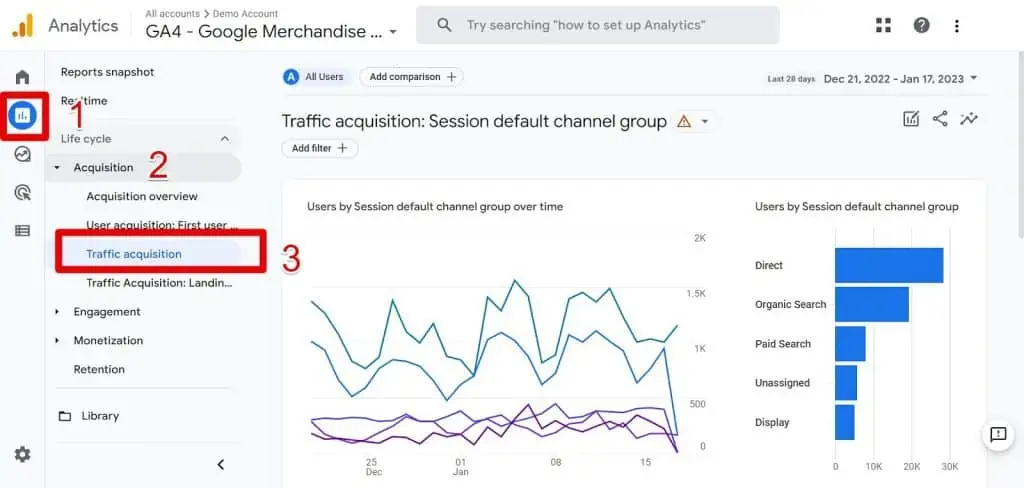
2. Scroll down and type the word “referral” in the search bar and press Enter on your keyboard.
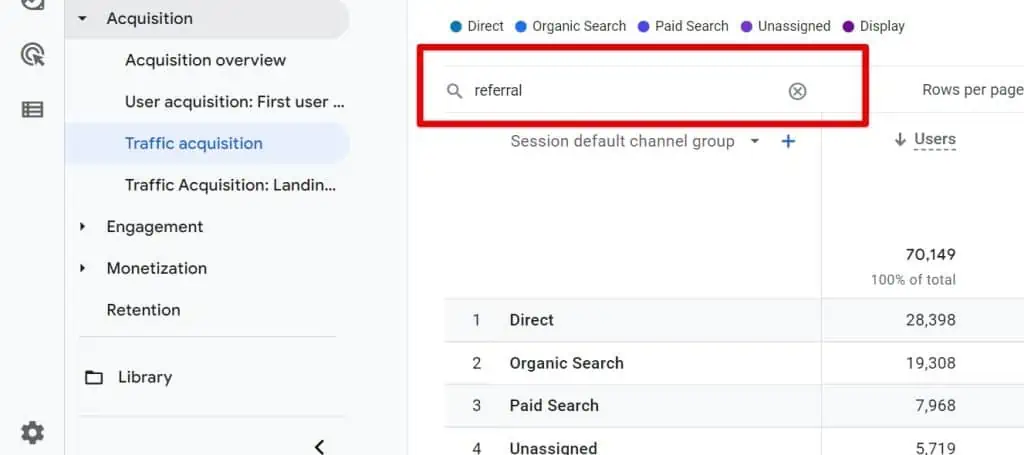
3. You will see your referral traffic aggregated.

To view all your referrals, change the primary dimension from the Session default channel group to Session source/medium.
4. Select the primary dimension:

5. Now, select Session source/ medium.

6. Now you can see all your referrals or backlinks.

To address these problematic backlinks, they should be added to the list of unwanted referrals in GA4. We’ll cover this in the section about how to remove bad backlinks.
Let’s first discuss the types of referrals that can cause issues and that you don’t want as referrals:
- Self-referrals
- Third-party payment processors
- Website-managed interactions
- Spam referral ⚠️
Self-referrals
Self-referrals are traffic that comes from your domain. Most of the time, this is due to analytical implementation issues. The consequences of this are wrong attributions.
You’ll also have session inaccuracies because each time Google Analytics recognizes a source of traffic as being referral traffic, a new session begins. Therefore, your sessions can be more numerous than they are.
Main self-referral issues:
a) Untagged landing pages
Ensure that all web pages on your website include the Google Analytics tracking code. This code enables Google Analytics to determine (to attribute is the right term) the source of website traffic, allowing you to identify where your visitors are coming from.
If a user visits your website and lands on a page without the Google Analytics tracking code, the page will be considered as a referrer by Google Analytics, thus a self-referrer.
b) Cross-subdomain sessions
GA4 automatically tracks subdomains and does not require any additional setup. When a referrer website has the same domain as one of your pages, Analytics will not count it as a referral.
c) Incorrect cross-domain tagging
Sometimes a website may lead a user to another domain to register for a course for example. After registering, the user is redirected or simply goes back to the first website.
Although the user is led to two different websites, there is only one journey and not two. In this case, you do not want the second domain to be a referrer because it is not true. The second domain is not sending new traffic to you.
If you’re facing a similar scenario, read our guide on how to set up cross-domain tracking in GA4.
Third-party payment processors
Paypal, for example, is a third-party payment processor.
Oftentimes, a user that purchases on an eCommerce store is led to another domain (like PayPal) to complete the payment. After checking out, the user is redirected back to the eCommerce store.
Coming back to the site will trigger a new session which will skew your statistics. The new sessions triggered by traffic from third-party payment processors are not reflective of the true user journey.
You do not want third-party payment processors as referrals. To do so, you must add them to the list of unwanted referrals in GA4.
Spam referral ⚠️
Yes. You’re seeing the warning sign correctly.
Referrer spam is a black hat marketing tactic that involves a spammer sending fake traffic, also called ghost traffic(traffic coming from bots and not an actual person), to your Google Analytics 4.
The objective is to promote their website by luring you into visiting the URLs you see in your referral report.
By promoting a website via this unethical tactic, one may insert an affiliate link which can result in them getting a commission if you were to make a purchase, for example. Okay, the approach was shady, but you may get something positive out of it.
However, spammers can also use referrer spam to build their backlinks!
Although some of these are sometimes legitimate existing sites, the danger we hinted at is malware and phishing sites.
🚨 Note: You’ll often read that you should be careful about spam referrer links. But, this doesn’t help much with what to do about it. If you’re unsure of the legitimacy of your referrals, you’ll have to visit these sites despite the risk. Just make sure you’re using anti-virus software.
How Do I Know If My Site Has Bad Backlinks?
It’s a valid concern to wonder which backlinks are legitimate and which are not. This is why it is important to track backlinks in Google Analytics 4.
It’s important to note that not all low-quality backlinks are necessarily harmful. It’s not realistic to expect to only have backlinks from highly authoritative sites.
Having backlinks from lower authority domains can also be beneficial, as it increases your online visibility and gets attention from search engines.
So how to differentiate the good ones from the bad ones?
A quick hint is links that have random alphanumeric characters, these links with weird letters and numbers. Then again, some legit sites sometimes have those from their subdomains.
🚨 Note: The quickest giveaway, are metrics with extreme values like 100 (or close to it) or plain zeros. New Sessions and Bounce rates with values of 100%, Average session duration with 00:00:00, and 0.00 conversions are usually bad backlinks.
Tracking Backlinks and Removing Bad Backlinks?
You can check bad backlinks by following the simple steps we detailed earlier in how to track backlinks in Google Analytics 4.
1. To remove bad backlinks, go to Admin → Data Streams (Data Streams are found in the Property column). Then select your domain.

2. Scroll down to the Google tag section and select Configure tag settings.

3. Scroll down a little to the Settings section and click on Show all.

4. Now select List unwanted referrals.

5. You can start now to add your unwanted domains. Hover on the Configuration box, and select the pencil icon that appears.

There are 5 ways (or different match types) to add unwanted referrals as you can see:
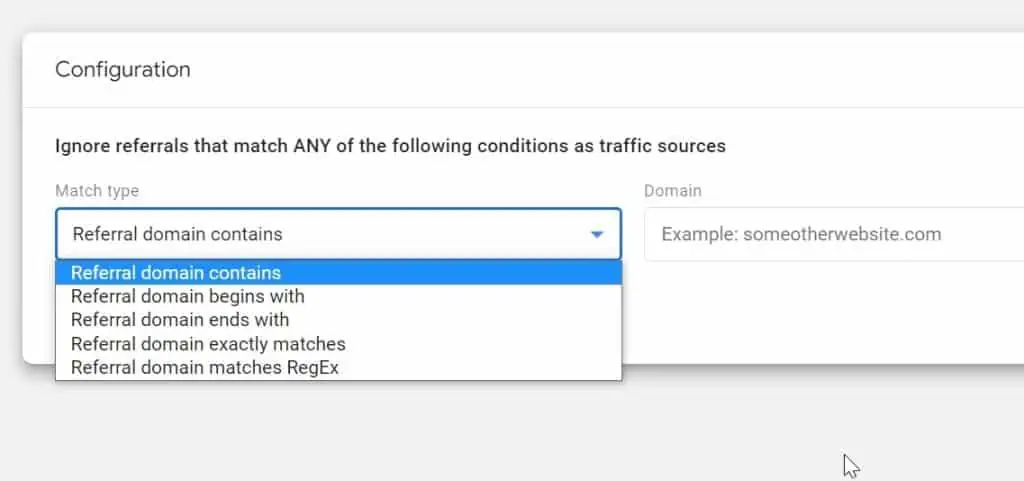
With Regex, you can include all your unwanted referrals in one line, but you should know Regex and be certain that the filter works.
Otherwise, keep it simple (sometimes that’s just best), like our example in the picture below. You could add more of them using the same steps.
Let’s remove PayPal as a referrer:
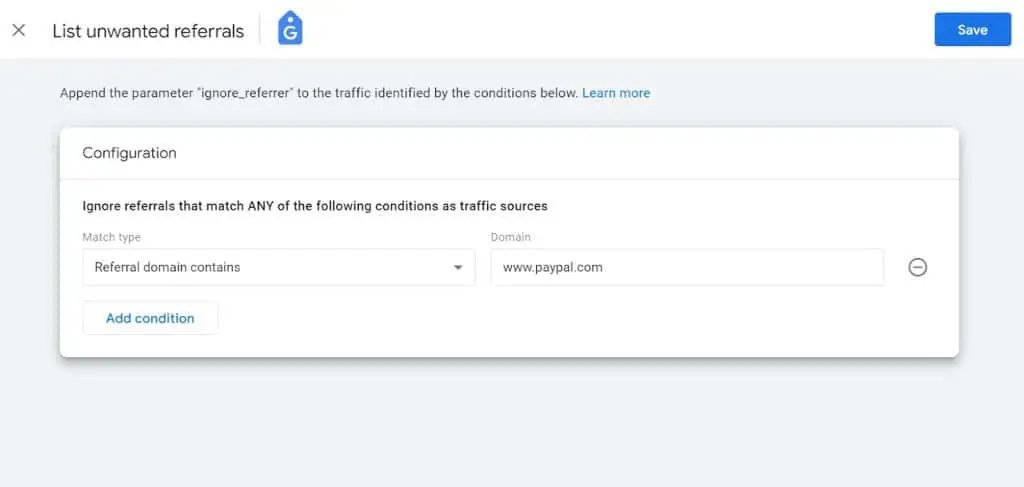
This is how you remove unwanted referrals and bad backlinks.
How to Measure Referral Traffic
To measure website traffic, first, use the method we covered earlier to access referrals in your Traffic acquisition report. Don’t forget to add the Session source / medium dimension to view all your referrals.
From here, you can see how your collaborative strategies with other domain owners are working by looking at the Conversions or the KPIs that mattered to you.
If you aren’t partnering or working with anyone yet, take note of referrals that are either bringing Users or that have a good Average engagement time per session.
In the same vein, you can find which content performs best for your referral traffic by adding the Landing page + query string dimensions to see where users from referral sources land.
Use the same method we mentioned above (amount of Users, Average engagement time per session, and conversions).
A good Average engagement time per session means that the content is engaging and you should do more of it.
The Bounce rate metric can be available in explorations. You can also use it to know if these pages are meeting their expectations or if they make them run away.
Use Comparisons to compare your referral traffic with other channels and segments.
💡 Top Tip: If you have low amounts of referrals, don’t dismiss those that are bringing in few users. That one referral could be a domain with high authority and one with the potential for a fruitful collaboration. This could also be one you should get in contact with to start your link-building efforts.
Improving and Getting More Referral Traffic
There are several things you can do with referral traffic. Here are some examples:
- Write guest posts.
- Find other referrals similar to those you already have and contact them for possible collaboration.
- Maintain your relationship with your partners or collaborators. Keep human contact to preserve what you have already built. A simple thank you email can go a long way in maintaining a healthy and productive relationship.
- Contact Influencers who would be interested in your content. This will allow you to reach your audience or expand it.
- Analyze the link-building strategy of your competition to understand what there is to improve in your strategy. You can also take note of the sites that send traffic to them (and others that are similar) and contact them.
FAQ
How can I see and check backlinks in Google Analytics 4?
To see backlinks in GA4, go to your Google Analytics account, navigate to Reports → Acquisition → Traffic acquisition. In the search bar, type “referral” and press Enter. This will display your referral traffic, which represents your backlinks.
How do I check and track backlinks in GA4?
To check and remove bad backlinks in GA4, go to Admin → Data Streams → Select your domain → Configure tag settings → Show all → List unwanted referrals. Add the unwanted domains using different match types. You can add the domain you want to remove and save the configuration.
Why should I check backlinks in Google Analytics 4?
Tracking backlinks in Google Analytics allows you to gain insights into your website’s performance, identify growth opportunities, and understand your competition. It helps you analyze the link profile of your website and make informed decisions to improve your backlink strategy.
Summary
This guide has provided an overview of backlinks analytics including how to find and check backlinks in Google Analytics 4, how to remove bad backlinks, how to measure your referral traffic, and how to improve your link-building efforts.
It’s worth mentioning that you should verify that your users coming from external websites aren’t being redirected from broken links leading to pages on your website that don’t exist anymore.
We do cover how to track, find and fix 404 eros in GA4 if you’re interested.
As always, we hope this post was useful to you.





