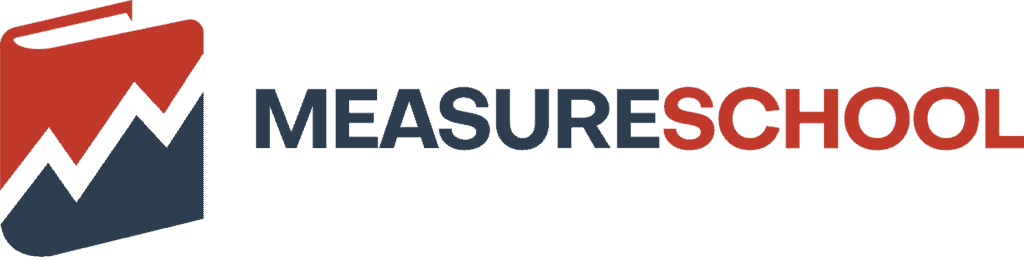Last Modified on December 22, 2023
In this guide, we will walk you through how to migrate Looker Studio dashboards using UA data to new dashboards with GA4 data.
From planning and understanding the differences between the two data structures to preparing and validating the data, this guide has got you covered!
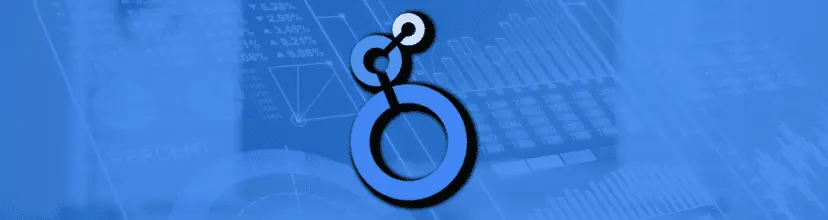
Subscribe & Master the Basics with our FREE Looker Studio Course
What we’ll cover:
Planning the Dashboard Migration Process:
Let’s dive in!
Planning the Migration Process
Technically, migrating dashboards is easy and can be done in a few clicks. But that’s if you got everything prepped right, which is where problems start. To do it successfully, you need to plan.
To avoid data loss, missing data, wrong metrics replacement, minimizing costs, and avoiding GA4 quota limits, you need to understand certain specifics of GA4’s new data model, as well as how Looker Studio works with GA4.
With a solid plan in place, you’ll be able to smoothly and efficiently migrate to GA4.
The Migration Plan
Mapping Events
Cross-reference UA events and their GA4 format in Google Analytics. This allows us to identify if the same data is being tracked in both systems.
Duplicate Your Assets
Be proactive by understanding beforehand the issues related to Looker Studio assets duplication.
Recreating Missing Metrics
Some GA4 calculated metrics are not available in Looker Studio. These metrics can be recreated in Looker Studio.
🚨Update: Calculated metrics are now available in GA4.
Record Keeping
Maintain a history of activities related to the migration. It can be useful for troubleshooting, identifying errors, or answering questions about the migration process.
Mapping Events
Migrating to GA4 will require mapping your old metrics to new ones in the GA4 dashboard, thus retaining your relevant data. While some of the old metrics such as bounce rate still reside in GA4, others need to be mapped to new metric names in GA4.
Take the time to review the new GA4 metrics and how they relate to the old ones to avoid confusion.
In some cases, migrating dashboards can be a two-step process (we assume here that you’ve already done the first one).
The first step starts outside of Looker Studio, and this is where you migrate your UA events to the GA4 (if you haven’t, our GA4 migration guide has got you covered).
In this way, you can track what you need in GA4 and have this data ready for Looker Studio.
You can use this Event Mapper tool to help you out. It’s available in our MeasureMasters membership.
As you can see, the UA events are on the left and their closest GA4 equivalents are on the right side:

I also use the tool to list the dimensions and metrics that are in the dashboards using UA data side by side with their GA4 counterparts. But simply adding them isn’t enough. This is actually where you must verify if these GA4 metrics are available or not in Looker Studio.
Metrics such as Views per session or Bounce rate are available in GA4, as you can see in the image below:

But the same data may not be available in LS. A tool like GA4 Spy can help you determine that. For example, here I’m looking at Views per session, and you can see that this metric is absent for Looker Studio:

Duplicating Assets
Ensure you have access
During turnovers, it can happen that an employee will leave without giving access to the Looker Studio reports. You may find yourself in a situation where you’re not able to copy the reports.
To avoid this problem, make sure to transfer the ownership of your company’s Looker Studio assets (dashboards, reports, data sources, etc.).
Have Viewer access at a minimum if the transfer is not being done for any reason. With Viewer access, you can at least create a copy of the reports.
Using a company-dedicated email for Looker Studio offers greater control by limiting issues related to ownership transfers and enabling permission restrictions even for editors.
Choose a connector
Since you have access, you could create a copy of your dashboard and replace it with GA4 data.
However, if you’re using the Google Analytics connector, you may see your reports break instantly or you may see them break after some minor usage. This is because GA4 has quota limits on the number of requests you can make from Looker Studio.
Simply put, requests are the information you’re asking for from Looker Studio to GA4. Loading your charts, adding filters, etc. are examples of requests. If your dashboards are not complex, it may work. But usually, you’ll exceed your limits quickly.
Paid Connectors
If GA4 API quotas are giving you a headache, then a paid connector like the 2-minute reports can save you. It’s affordable and helps you pull data from GA4 without worrying much about quotas. Plus, it can even send the data straight to your spreadsheets.
This leads us to option 2: Google Sheets.
Google Sheets
A great solution to supercharge Looker Studio dashboards without hitting the GA4 API request limits is to use the Google Sheets connector.
Using Google Sheets with Looker Studio not only saves you time and money but also gives you the flexibility to manipulate your data as much as you want.
You’ll only need to refresh the data once a month or as needed, and you’re good to go! If you’re looking for a simple, and effective way to get your data into Looker Studio, this is the way to go!
Why does using Google Sheets beat the quota limits? Since GA4 is not the data source that Looker Studio connects to get its data, you’re therefore not exposed to the quotas. Instead, you’re getting your data from Google Sheets and basically can do whatever you want.
You can pull your GA4 data for free by exporting it to Google Sheets. This export can be done using your GA4 standard reports or Explorations.
Careful though. When you download data from Explorations you may find discrepancies between the results in Google Sheets and those in GA4.
Be aware of that, and maybe keep a note of it in your recordkeeping document so that you or a colleague don’t start spending time investigating unnecessarily.
That being said, you may experience slower performance when you exceed 40-50,000 rows in Google Sheets. Just keep in mind that this may not be the best option if you regularly deal with over 100k rows of data. If this is the case, consider using BigQuery instead.
🚨 Note: The mentioned paid connectors can help you send your GA4 data to Google Sheets. Explorations, for example, have a limit of dimensions and metrics you can use and you have to format it a bit before sending it to LS. A paid connector can handle those and even have the data formatted to be used easily in Looker Studio. You can use the 2 Minutes Reports or also MiixedAnalytics.
BigQuery
BigQuery is a great option for unsampled and large datasets in Looker Studio. For most, it will be free or at a low cost. You will require some SQL skills to operate it.
You don’t have to become an expert, but you should at least know how to query your dimensions/metrics and parameters using SQL. Paid connectors like Analytics Canvas with their GA4 SQL Query Builder can do it for you without code, but it comes at a cost.
🚨 Note: If you’re reading this before the discontinuation of Universal Analytics, note that you will have 6 months to export your historical data after the termination date. After that, you won’t be able to access the data or the interface.
Copy a report
Now we can copy our report. You can copy your report and replace all charts that use the UA data source with the corresponding GA4 data sources all at once.
This is very easy to do, but first, you need to create a new data source.

This is how you would do it if the report was shared with you:

Then, use an existing GA4 data source from the list or create a data source:

Then, choose a connector to get GA4 data. If you don’t know what connectors to choose, read the section on Choosing a connector.
Validate
Looker Studio does its best at finding the GA4 equivalent of your UA data. If you’ve followed all the steps until now, you should see a working report.
However, in case UA metrics don’t have counterparts in GA4, LS will replace them with anything rather than break your charts. Therefore, keep a close watch on your dimensions and metrics in the new report, as Looker Studio may not accurately replace them.
In the image below, Looker Studio has done a good job of replacing the dimensions and metrics from UA that you see enclosed in the green shapes. But this is not so for those that are crossed out in red.
The Conversions scorecard was Page/sessions in UA, and the Event count was Bounce rate in UA. So don’t assume everything is fine. Always check everything.

🚨 Note: Make sure to keep track of all your changes and include them in your database of changes (check the Recordkeeping section).
Recreating Missing Data
Metrics like Views per Session, Bounce rate, etc., are available in GA4. However, this doesn’t mean they are in Looker Studio as we saw earlier in the first step of the migration process in Mapping Events.
If metrics are calculated, you should be able to recreate them in Looker Studio.
Go to GA4 SPY, and verify that your metric is calculated.

If it is, replicate the calculation in a calculated field in Looker Studio:

Find your calculated field, and replace the metric using drag and drop, or by clicking on the metric to select it from the list.

Record Keeping
Record keeping is important for maintaining a clear database of changes. It allows you to add notes and references to any changes that may impact your Looker Studio reports.
This helps with troubleshooting and future reference, as you have a detailed history of all activities related to the migration.
In short, record keeping provides a clear record of who made what changes when making it a valuable tool for maintaining and improving your reports.
Here are some ideas:

FAQ
How can assets be duplicated in Looker Studio?
To duplicate assets, it is important to have access to the Looker Studio reports. Transferring ownership of assets and ensuring at least Viewer access can help in copying the reports.
What are the considerations when using Google Sheets with Looker Studio?
Google Sheets connector can be used to pull GA4 data without worrying about API request limits. However, performance may be slower when dealing with large datasets, and discrepancies between Google Sheets and GA4 results should be noted.
Can missing metrics in Looker Studio be recreated?
Yes, if missing metrics are available in GA4 and calculated, they can be recreated in Looker Studio using calculated fields. GA4 Spy can be used to verify if a metric is calculated in GA4.
Summary
Without prior preparation, migrating dashboards will not always be a straightforward process. It requires careful consideration to ensure a smooth transition.
There are different factors to examine like having matching events, missing data, connectors, costs, and monitoring.
On the flip side, migrating dashboards can be quick and easy if you’ve already made the switch to GA4. If not, please make sure to do it by following our GA4 Migration Guide in 11 (with infographic).
If you want to continue learning about this tool, make sure to check out our article on overcoming GA4 limitations with Looker Studio.
After this step, you’ll have all your tracked information in Looker Studio, and you can always come to this guide for your dashboard migration.
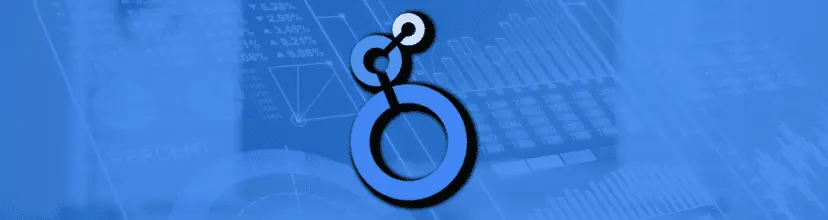
Subscribe & Master the Basics with our FREE Looker Studio Course